Manage Your Systems
Time to complete: 2-5 minutes per action
Copy, share, edit, and track your system templates.
Copy a System
Use when: You need a similar system for another process or product
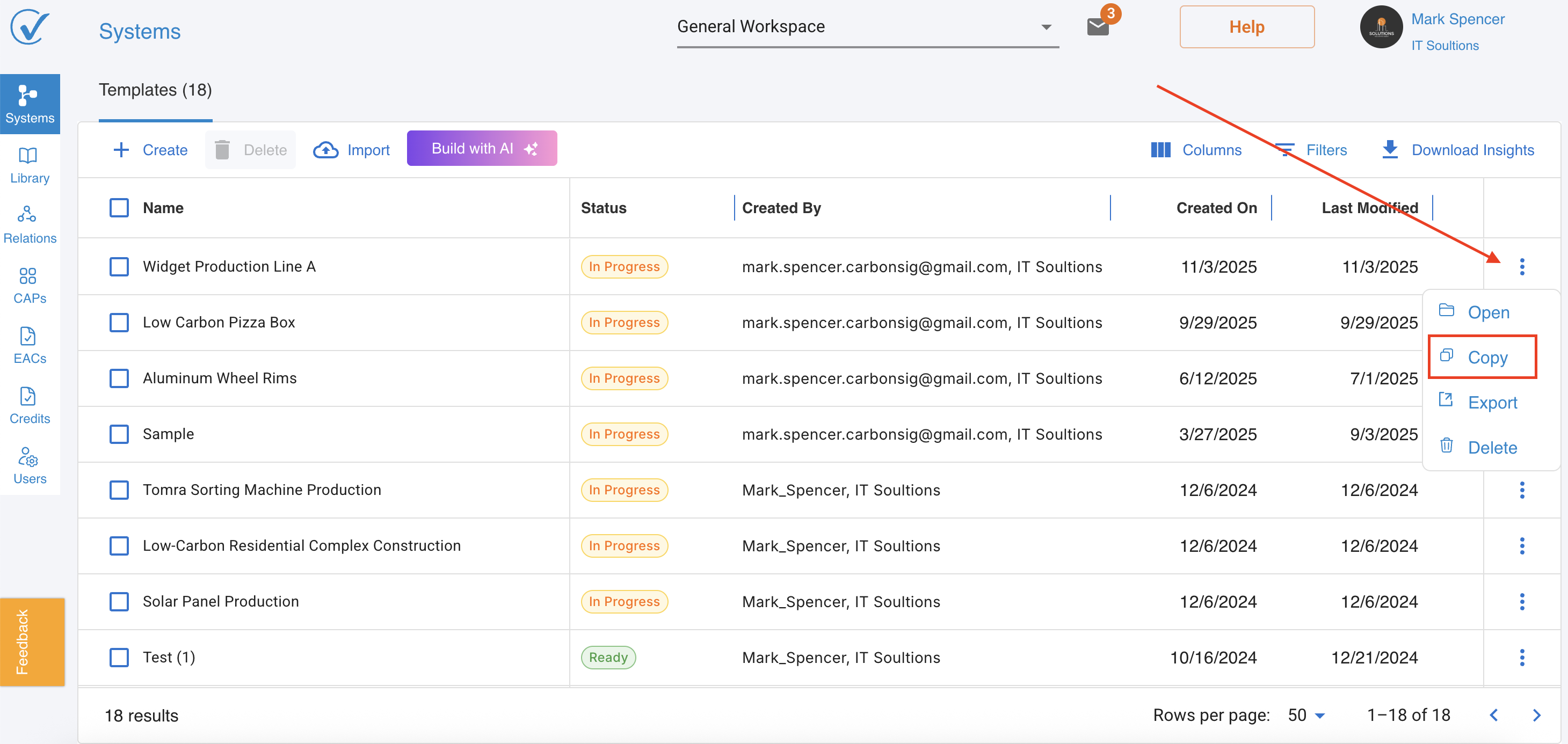
Steps:
- Go to System page
- Click on three dots in the last column for the system you want to copy
- Click Copy
What you see: Copied system appears in your list
Export a System
Use when: Sharing with another workspace or account
Steps:
- Click on three dots in the last column
- Click Export
What you get: JSON file downloads
What exports:
- System structure (processes, inputs, outputs)
- LCI and EF data (except local proprietary and Ecoinvent data)
- CAP names and units (not the full CAP data)
What doesn't export:
- Local proprietary LCI/EF data, Ecoinvent data
- Full CAP data (security protection)
Import a System
Use when: Receiving a shared system from another user
Steps:
- Go to System page
- Click on three dots in the last column
- Click Import
- Select JSON file you received
- Click Upload
What happens:
- System imports into your current workspace
- Reference data automatically adds to your Local Library (marked as "Proprietary - False")
Edit a System
Edit System Details:
- Click on system name in the list
- Opens in Design Mode
- Find Properties button
- Update:
- System name, description
- Allocation rules, cut-off rules
- Add/remove processes, inputs, outputs
- Modify data in Entry Mode
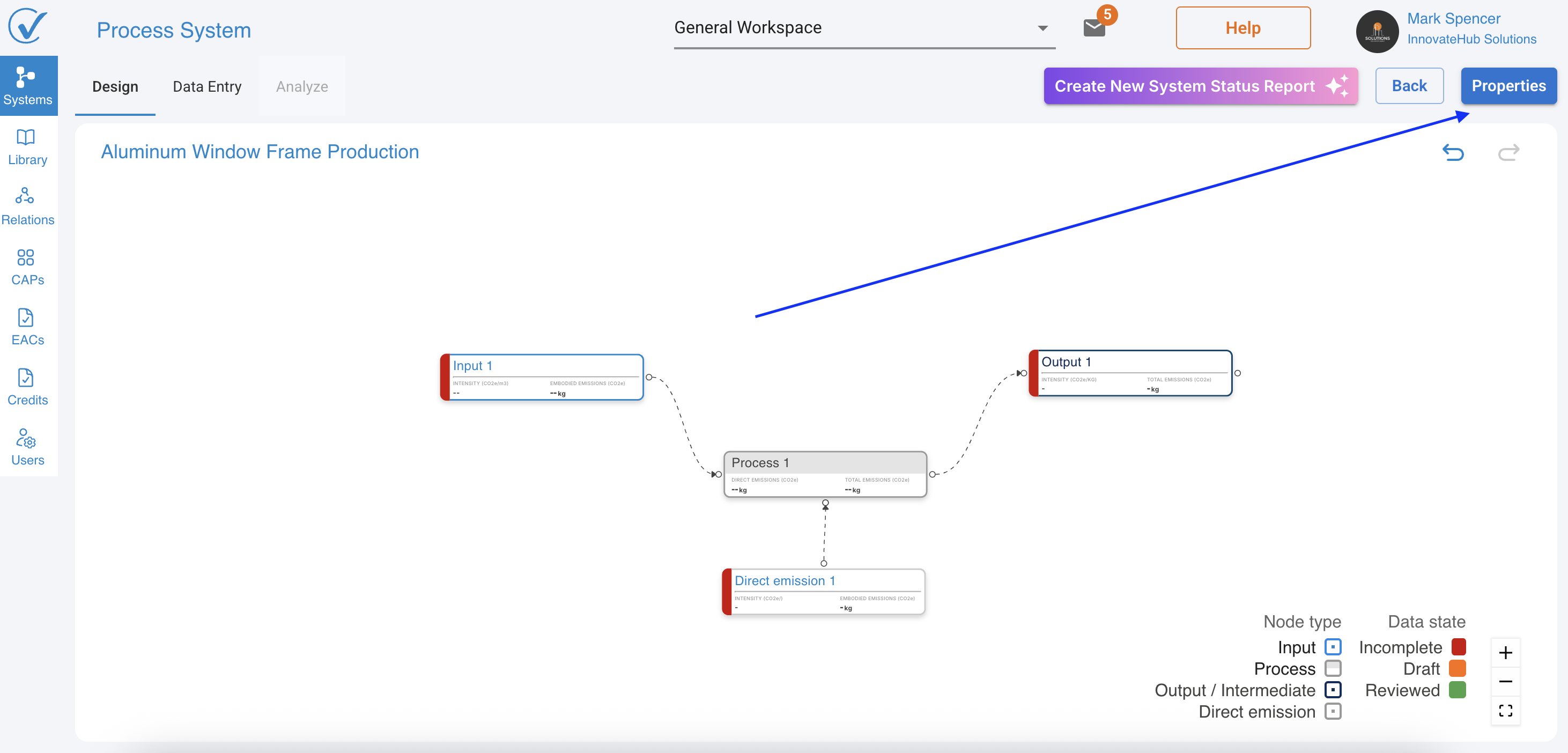
Quick Edit Structure:
- Design Mode → Add/remove elements
- Entry Mode → Update quantities and emission sources
- Changes save automatically
Track System Status
Every system shows status on the System page:
| Status | Meaning | What to Do |
|---|---|---|
| Ready | All data complete, ready for analysis | Generate CAPs, export, or analyze |
| In Progress | Missing data or incomplete | Continue data entry |
What Makes a System "Ready":
Data completeness:
- ✓ All inputs have emission sources assigned
- ✓ All quantities entered
- ✓ All conversion factors specified
System connectivity:
- ✓ All nodes properly connected
- ✓ No broken links
- ✓ Complete emission flow
Calculations:
- ✓ All emissions calculated
- ✓ Carbon intensity computed
System Capabilities by Status
| Action | Ready Status | In Progress Status |
|---|---|---|
| Generate CAP | ✅ Yes | ❌ No |
| Export | ✅ Yes | ⚠️ Yes (but incomplete) |
| Analyze | ✅ Yes | ❌ No |
| Continue editing | ✅ Yes | ✅ Yes |
| Share with team | ✅ Recommended | ⚠️ Not recommended |
Best Practices
Before Generating a CAP:
- Verify status shows Ready
- Review data completeness
- Check calculations in Entry Mode
Before Exporting:
- Confirm Ready status
- Double-check sensitive data
- Choose appropriate export options
Team Collaboration:
- Sort by status to identify incomplete work
- Prioritize In Progress systems for completion
- Use status as quality gate before analysis
Quick Actions Reference
| I want to... | Do this... |
|---|---|
| Reuse system structure | Copy system |
| Share with another workspace | Export as JSON |
| Receive shared system | Import JSON file |
| Modify system | Open system, Edit properties |
| Check completion | View Status column |
| Find incomplete systems | Sort by Status → In Progress |
| Verify before CAP generation | Check for Ready status |
Multi-System Workflows
Creating Product Families:
- Build base system
- Copy for variants
- Modify inputs/quantities per variant
Supplier Data Integration:
- Import supplier-provided systems
- Link as system source in the inputs to your main system
Version Control:
- Copy system before major changes
- Rename with version (e.g., "Widget v2")
- Compare results between versions
Troubleshooting
Status stuck on "In Progress":
- Check for inputs with dashed lines
- Verify all quantities entered
- Confirm all emission sources assigned
- Refresh page
Export file won't open:
- Verify JSON file format
- Check file wasn't corrupted during transfer
- Try exporting again
Import fails:
- Ensure JSON from CarbonSig export
- Check file size (may be too large)
- Verify import permissions (Admin, Editor role)
Can't generate CAP:
- Status must be "Ready"
- Check Analyze mode for errors
- Ensure all upstream systems complete
System Architecture Notes
Workspaces:
- Each system belongs to one workspace
- CAPs auto-assign to system's workspace
- Export to move between workspaces
System Linking:
- Use systems as inputs to other systems
- Creates calculation chains
Related: Quick Start Guide | System Status Indicators | Export & Import Details
Last updated: November 2025
