Supplier Onboarding Guide
Welcome! This guide will walk you through the onboarding process for setting up your supplier account and accessing the platform.
Step 1: Receiving the Activation Email
- A company representative receives the activation email and forwards it to the person responsible for creating CAP.
- The recipient should click on the activation link to begin the onboarding process.
- The activation link remains valid until all steps are completed.
- If the user closes the window before finishing, clicking the link again will restart the process from the beginning.
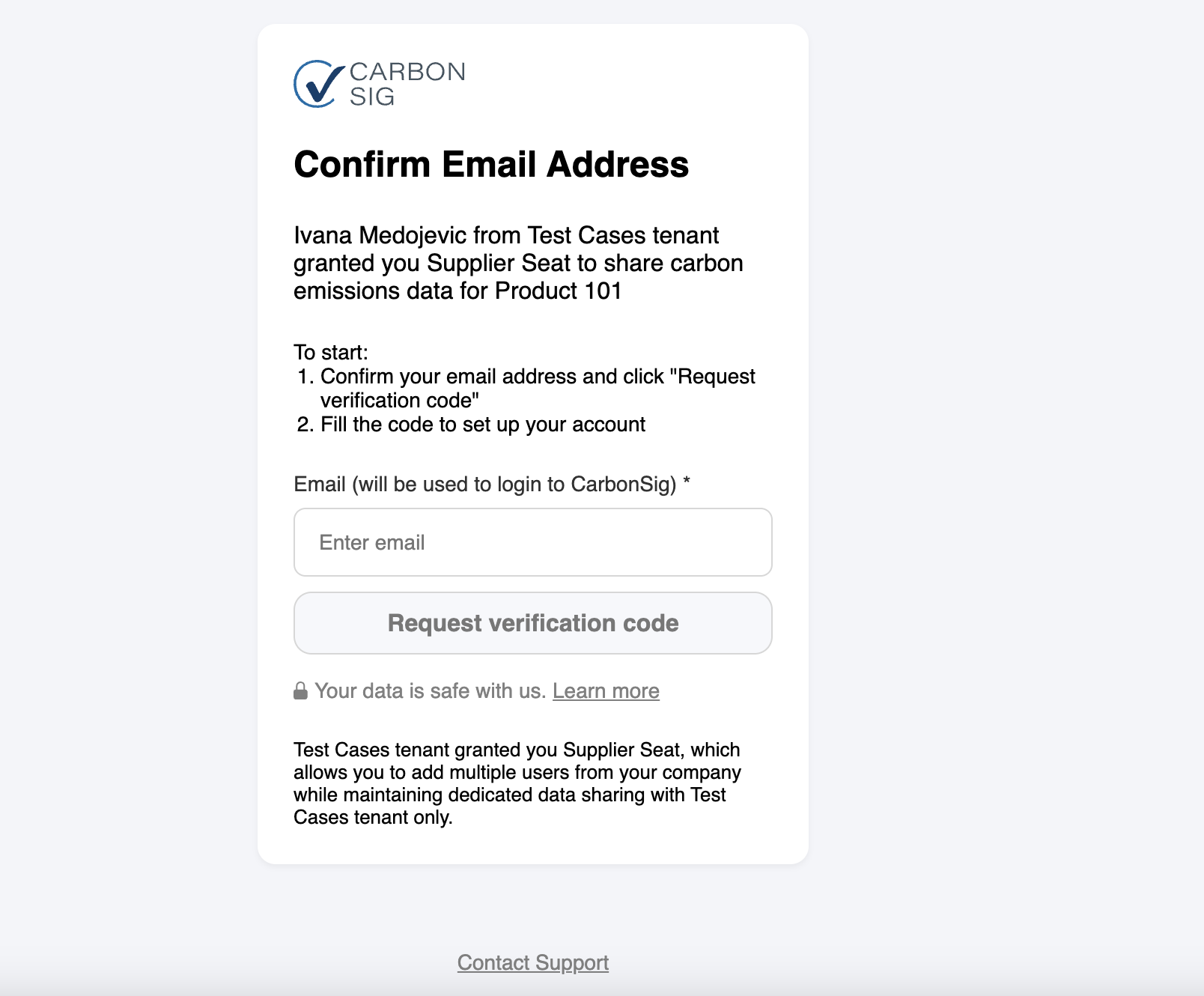
Step 2: Email Verification
- On the first screen, enter your email address, which will be used as your login credential.
- A one-time password (OTP) will be sent to your email.
- Enter the OTP in the required field.
- The OTP expires in 5 minutes, so complete this step promptly.
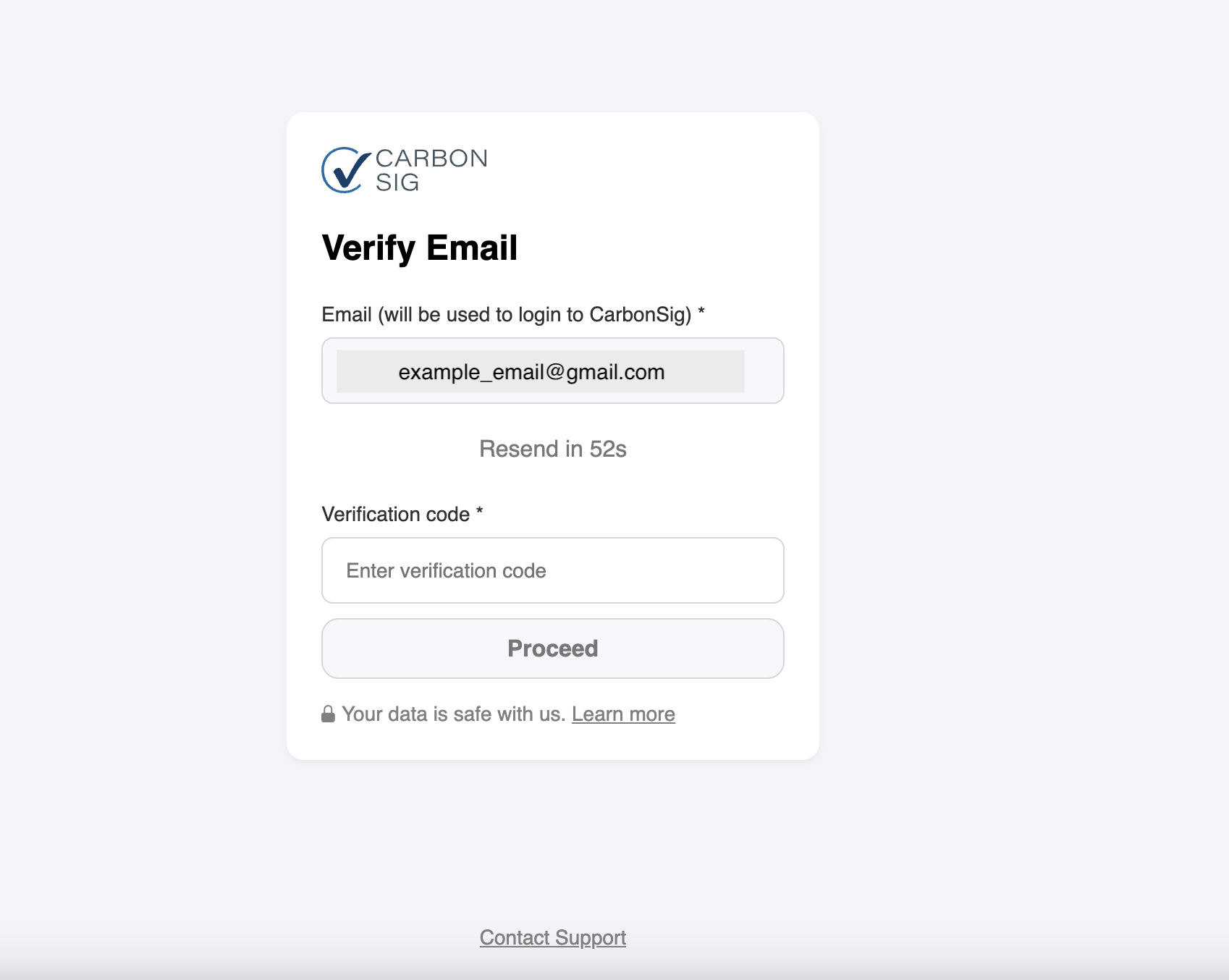
Step 3: Creating Your Account
Set Up Your Login Credentials
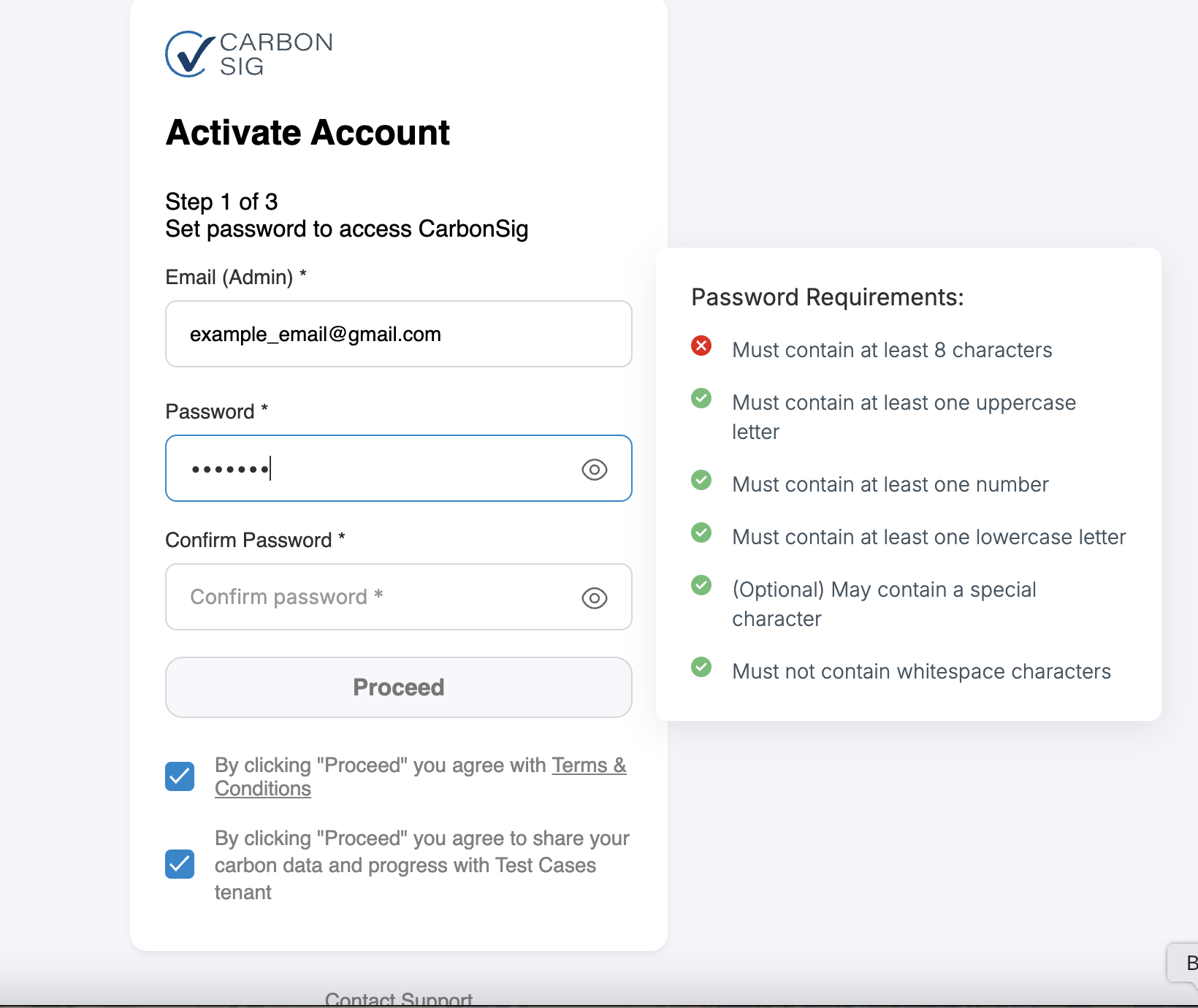
Create a secure password that meets the following requirements:
✔ At least 8 characters long
✔ At least one uppercase letter (A-Z)
✔ At least one lowercase letter (a-z)
✔ At least one number (0-9)
✔ (Optional) May contain one special character (e.g., !, @, #, $)
Before proceeding, you must accept the Terms of Service by clicking on the provided link and agreeing to the terms.
Step 4: Enter Your Details and Company info
Next, provide the following information:
- First Name
- Last Name
- Phone Number
- Name of the Organization
- Country and Legal Address
 | 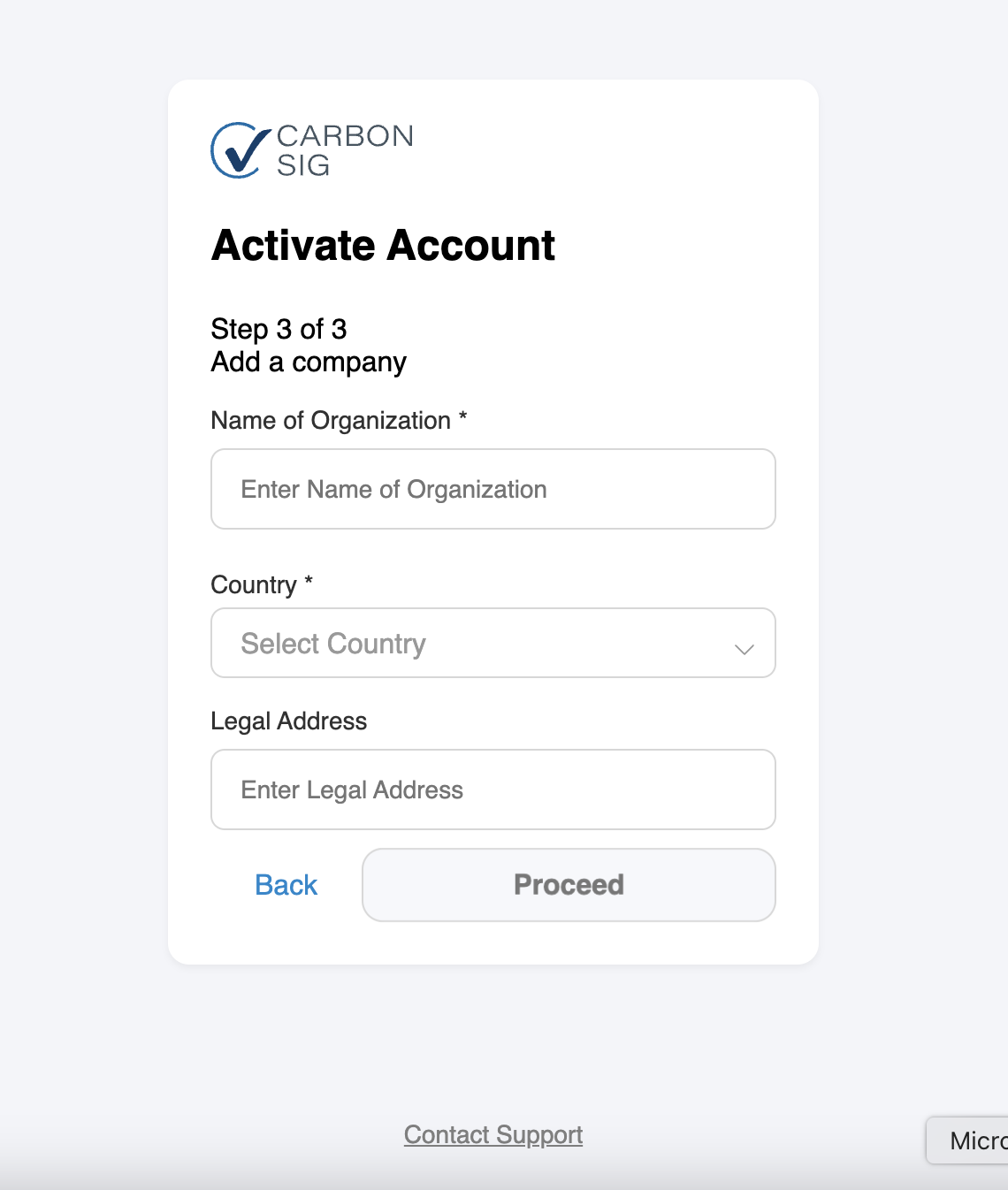 |
Step 5: Finalizing the Setup
- Once all required information is entered, the final confirmation screen will appear.
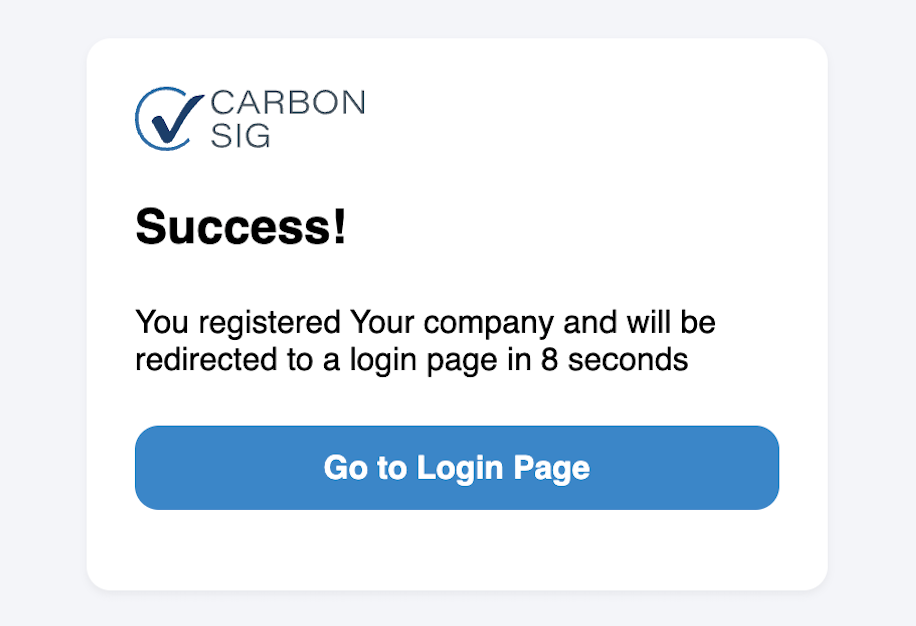
- At this point:
✅ The activation link in the email becomes invalid.
✅ The request is added to the supplier's list.
✅ A notification is sent confirming the account setup.
✅ A welcome email is sent with important details.
✅ You will be redirected to the login screen to access your new account.
🎉 You're All Set!
You can now log in and start using CarbonSig account to manage your supplier activities.
➡ Need help? Visit our Help Center or contact Support.
Last updated: November 2025
