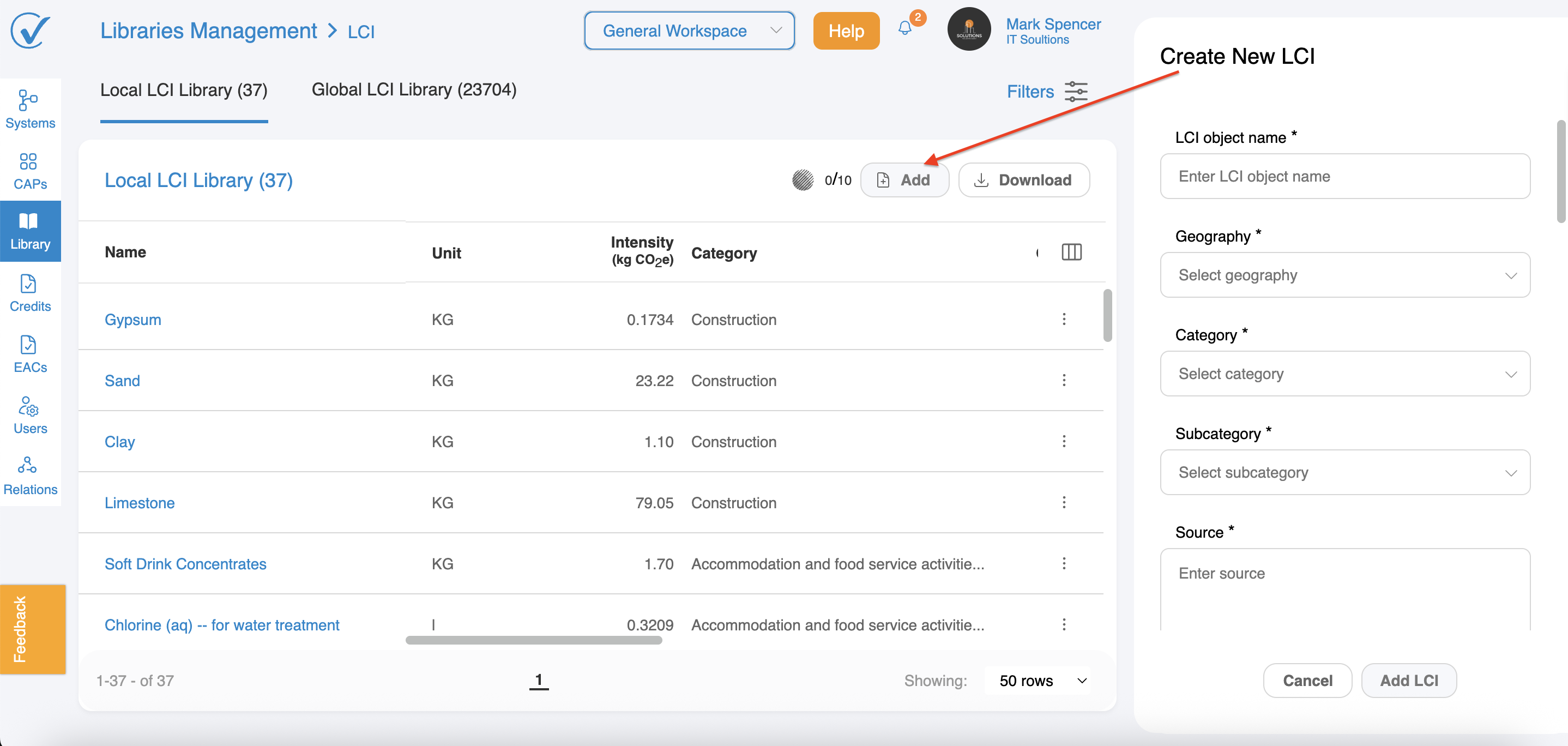LCI
The Life Cycle Inventory (LCI) Library is your central hub for managing environmental data in CarbonSig. This feature allows you to create and manage LCIs that track greenhouse gas emissions for various materials, processes, and activities.
Getting Started with LCI Library
What is an LCI?
A Life Cycle Inventory (LCI) is a comprehensive record of environmental inputs and outputs for a specific product, material, or process. Each LCI contains:
- Greenhouse gas emission data
- Source information
- Allocation and cut-off rules
- Third-party verification status
- Geographic and category classifications
Understanding the two LCI Libraries
Local LCI Library
- Contains LCIs specific to your account
- Includes LCIs you've created or added from the Global Library
- Allows full management capabilities (create, update, archive)
Global LCI Library
- Contains all publicly available LCIs in the CarbonSig environment
- Includes public LCIs from other CarbonSig accounts and third-party databases (e.g., Ecoinvent)
- Searchable repository for finding relevant LCIs
How to Create a New LCI
Before You Begin
- Ensure you have Admin or Builder role permissions
- Gather all necessary data including emission values, source documentation, and methodology information
Step-by-Step Guide
- Navigate to Local LCIs tab
- Click the "+" icon to open the Create New LCI modal
- Fill in Required Fields: Basic Information
- LCI Object Name (150 character limit) - Choose a clear, descriptive name
- Geography - Select from dropdown
- Category - Select primary category
- Sub-Category - Select appropriate sub-category
- Source (150 character limit) - Cite your data source
- Object Unit of Measurement - Select the unit (e.g., kg, m³, kWh)
- Greenhouse Gas Type - Carbon dioxide is added by default
- Amount - Enter the emission value
- Buffer - Set uncertainty percentage using slider or input
- Click "Add emission type" to include additional gases
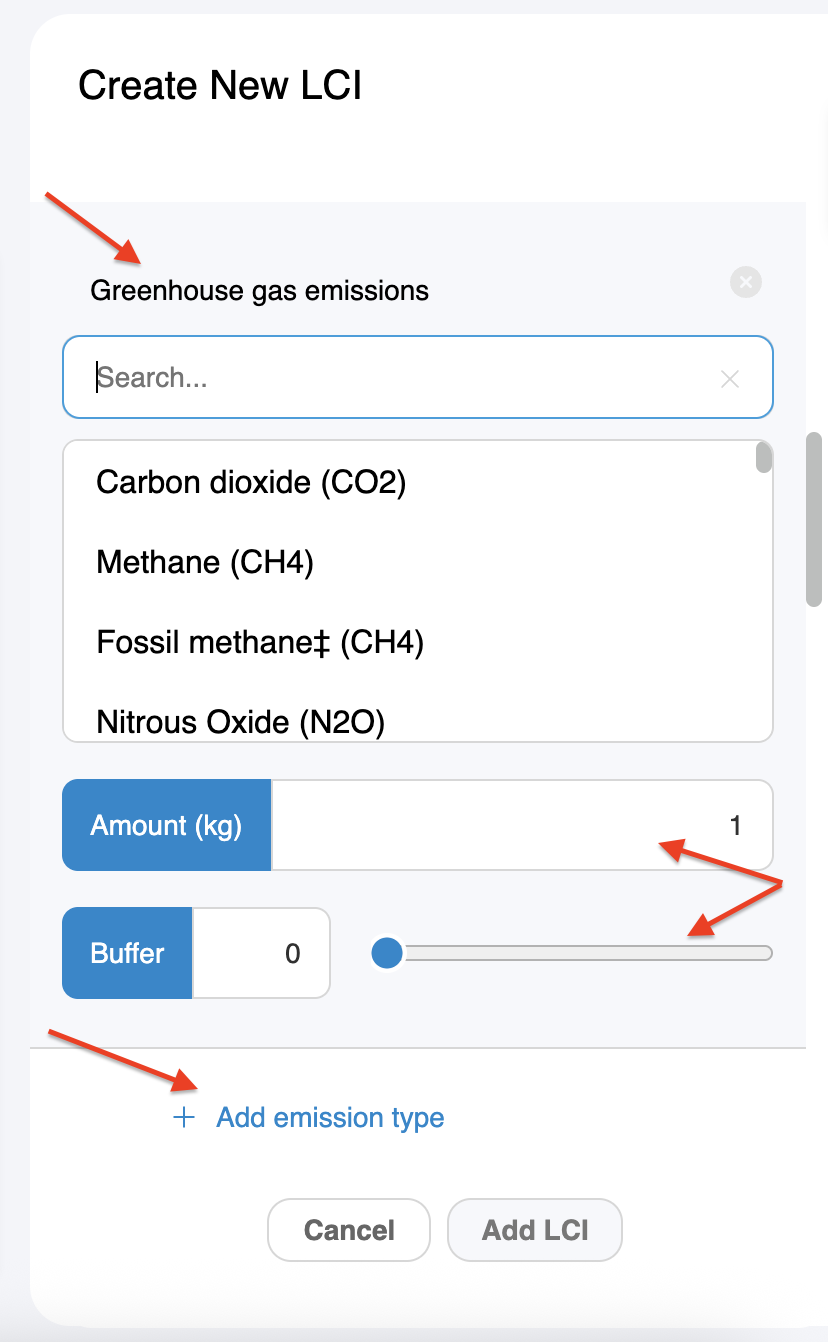
- Declaration (25000 characters limit) - Describe data collection methods
- Allocation Rules (25000 characters limit) - Explain how emissions are distributed
- Cut-Off Rules (25000 characters limit) - Define system boundaries
- Calculation Methodology (200 characters limit) - Enter methodology details
- Third-Party Verified - Select Yes or No
- Expiry Date - Set when the LCI data should be reviewed
- Upload Document - Attach supporting files (PDF, DOC, DOCX, XLS, XLSX, ODF, JPG, JPEG, PNG)
- Visibility - Choose between:
- Global - Available to all CarbonSig users (default)
- Local - Only available to your account
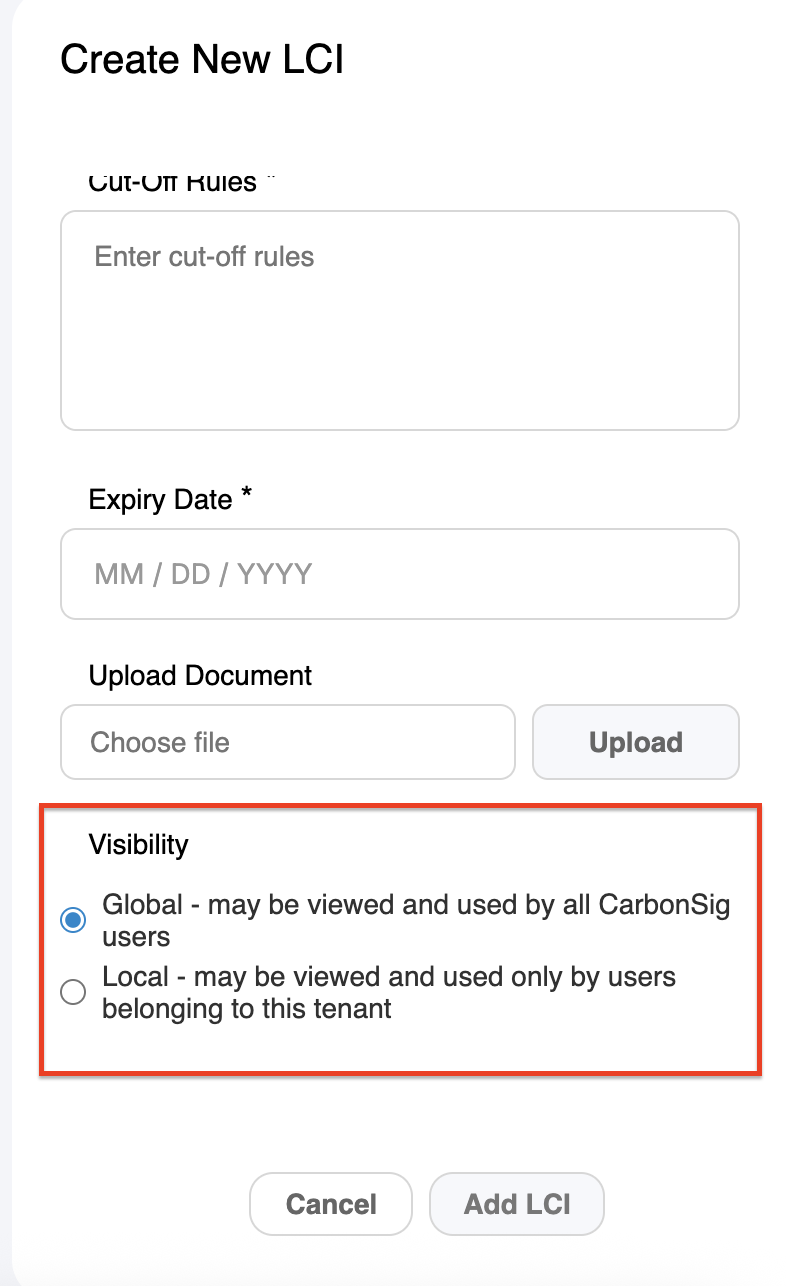
4. Click "Add LCI" to save
Tips for Creating Quality LCIs
- Use specific, searchable names
- Provide comprehensive documentation
- Include appropriate buffer percentages for uncertainty
- Set realistic expiry dates for data review
- Consider global visibility to contribute to the community
Using LCIs from the Global Library
Finding LCIs
- Navigate to the Global LCI Library tab
- Use search and filter options to find relevant LCIs
- Review LCI details by clicking "View"
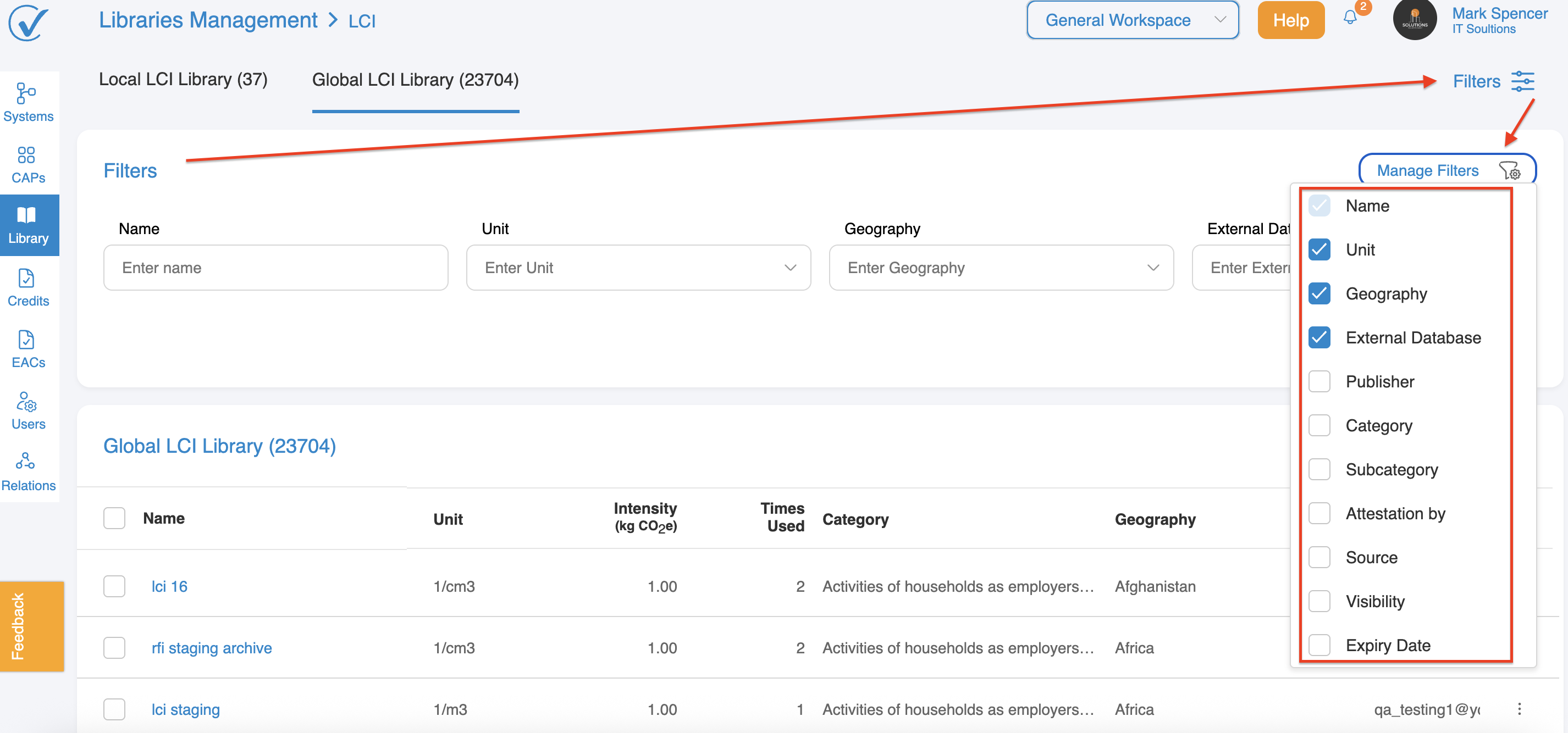
Adding LCIs to Your Local Library
- Find the desired LCI in the Global Library
- Click "Use LCI" in the actions menu
- Confirm in the modal dialog
- The LCI will now appear in your Local LCI Library
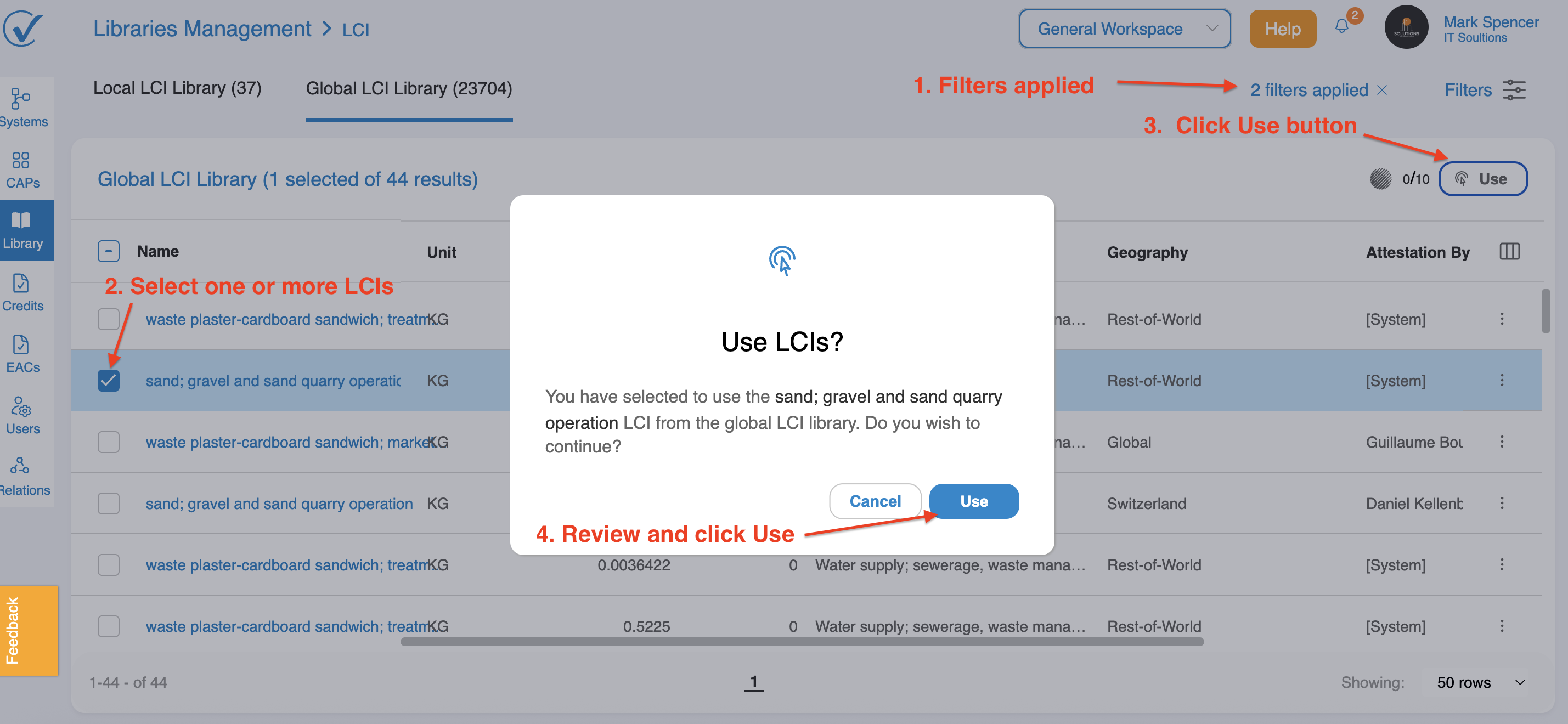
What Happens When You Use an LCI
- The LCI is copied to your Local Library
- You cannot edit LCIs created by others
- Updates from the original publisher will notify you
Viewing, Managing LCIs, Understanding LCI Permissions
Click "View" on any LCI to see full details including:
- All data fields and values
- Version information
- Publisher details
- Attached documents
If LCI is from another account or third-party:
- Can only view details
- Can remove from Local Library
- Cannot edit or archive
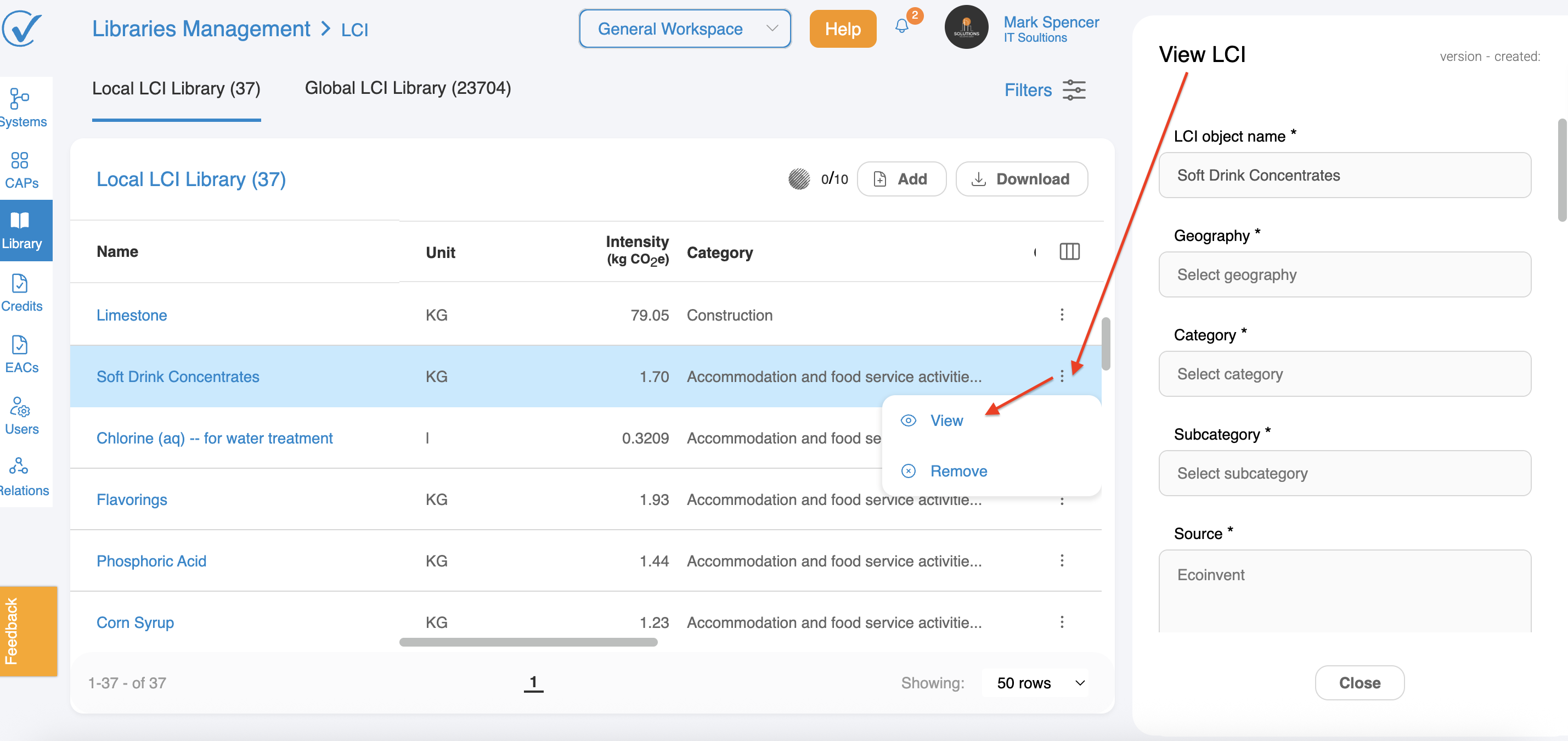
If you are the publisher:
- Can update/edit the LCI
- Can archive the LCI
- Updates create new versions
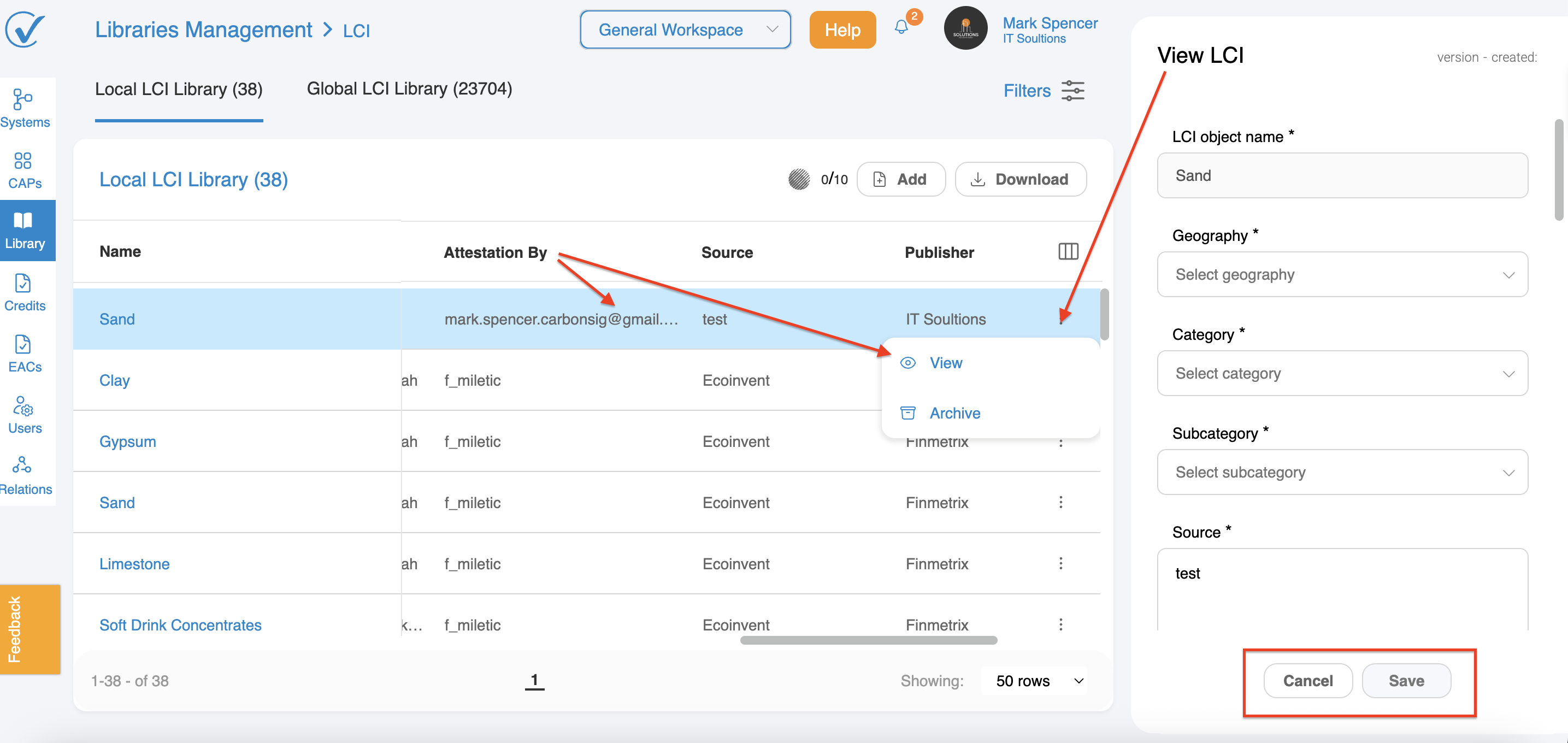
Updating LCIs and Version Control
Who Can Update LCIs?
Only Admin and Builder roles who published the LCI can update it.
How to Update an LCI
- Open the LCI in View mode
- Click "Update LCI"
- Fields become editable
- Make necessary changes
- Click "Save Changes"
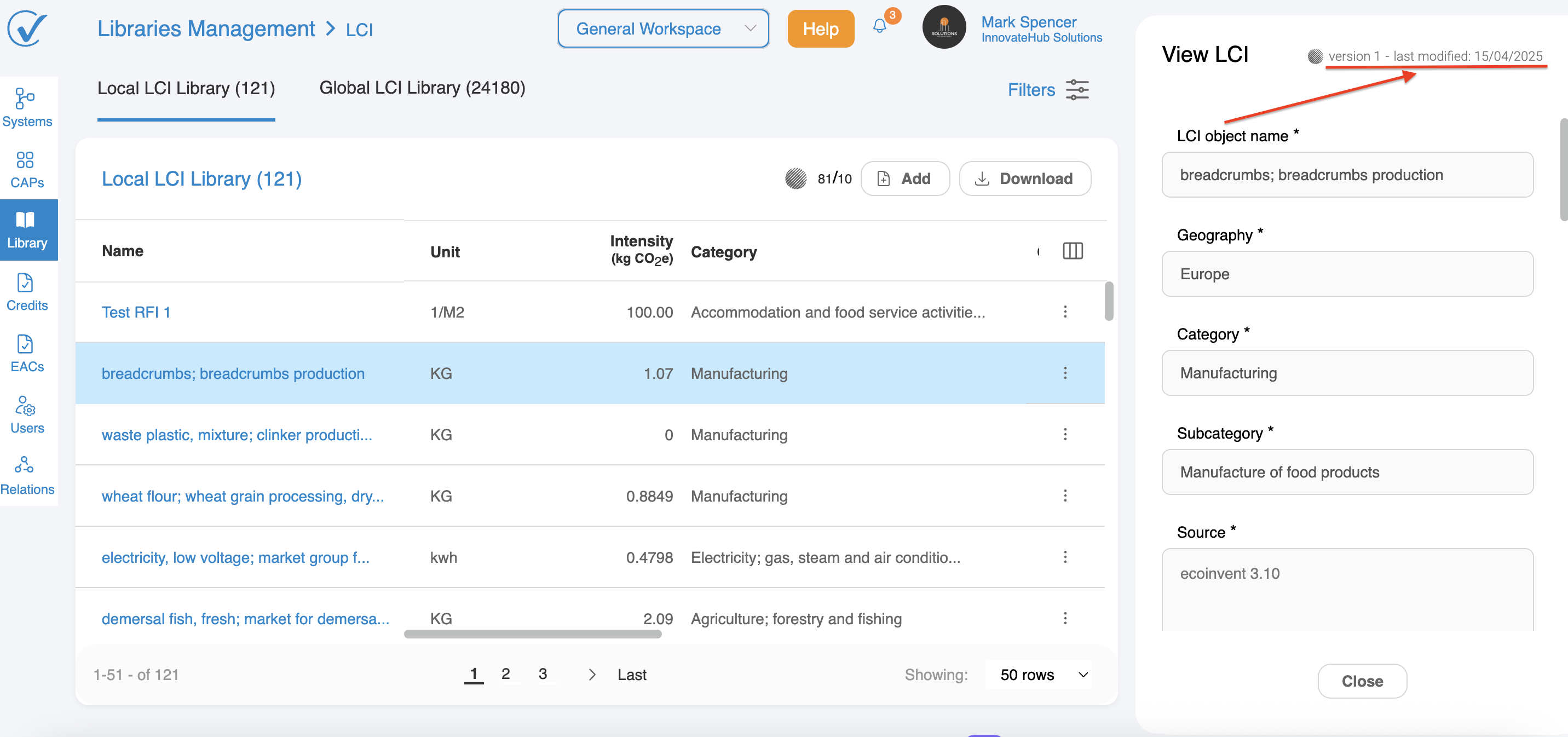
Version Control System
- Version 1: Shows "version 1 - created: mm/dd/yyyy"
- Updated versions: Shows "version X - last updated: mm/dd/yyyy"
- In-progress updates: Shows "version X - in progress"
Important Version Notes
- Previous versions are preserved but not viewable
- Published CAPs retain their original LCI version
- Users receive notifications when LCIs are updated
Requesting LCI Updates
For LCIs Created from RFIs
If you initiated an RFI that resulted in an LCI, you can request updates:
- View the LCI
- Click "Request Update"
- In the Request Changes modal:
- Select which fields need updating
- Add notes explaining the changes needed
- Click "Send Request"
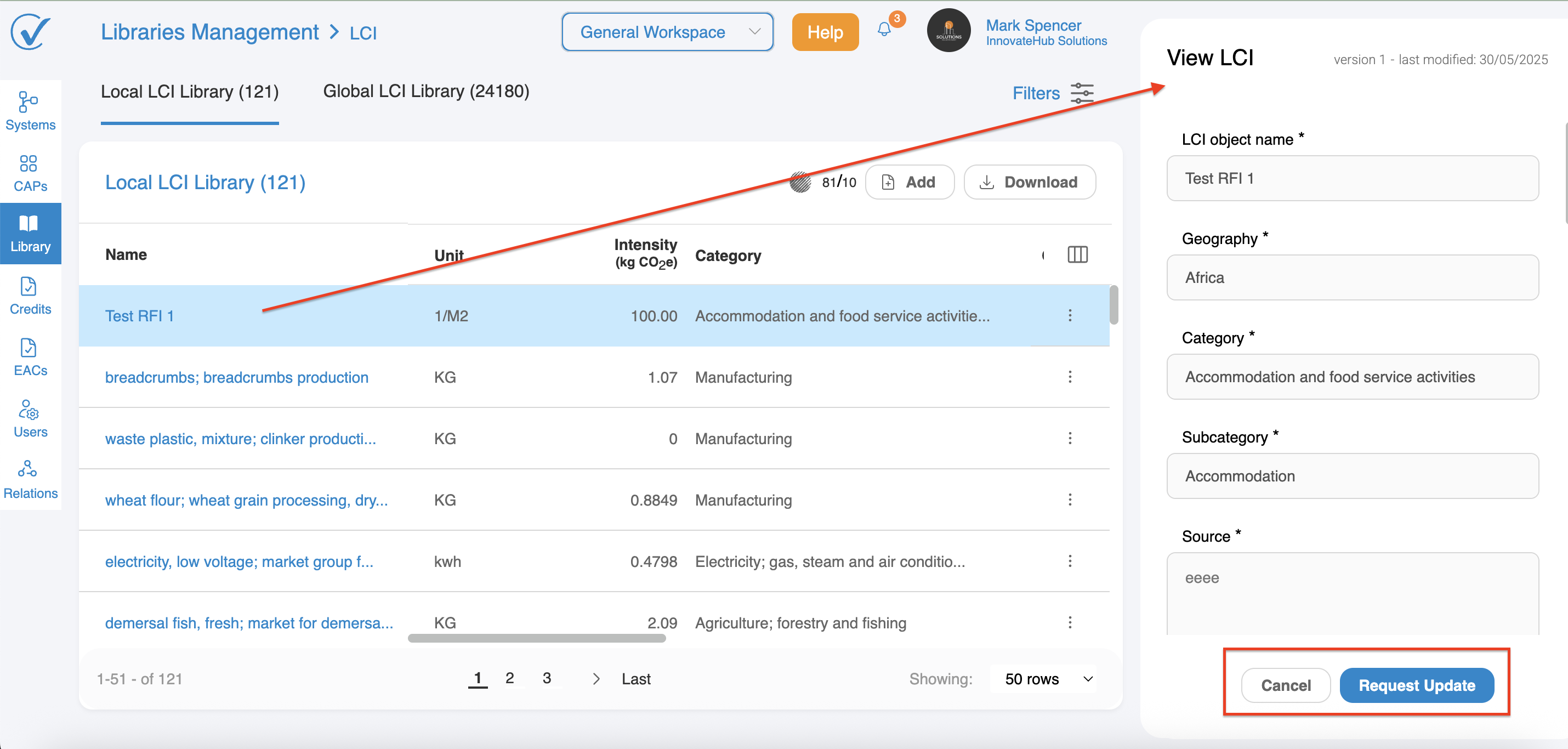
- The recipient will be notified to make updates
- Updated LCI appears in "Awaiting Approval" in the RFI page
- You can approve, reject, or withdraw the request
Removing and Archiving LCIs
Remove vs Archive
Remove - Returns LCI to Global Library
- Available for LCIs from other accounts
- Can be re-added later
Archive - Permanently removes from CarbonSig
- Only for LCIs you published
- Notifies all users of the LCI
- Cannot be restored
- Historical data preserved in CAPs
How to Remove/Archive
- Click the three dots menu on the LCI
- Select "Remove" or "Archive"
- Review affected objects in the modal
- Confirm the action
Before Archiving Consider:
- Other accounts using the LCI will be notified
- Action cannot be undone
- Historical data remains in previously generated reports
Best Practices
Data Quality
- Verify emission factors from reputable sources
- Document calculation methodologies thoroughly
- Include appropriate uncertainty buffers
- Pursue third-party verification when possible
Collaboration
- Share high-quality LCIs globally when appropriate
- Keep LCIs updated as new data becomes available
- Respond promptly to update requests
- Provide clear documentation for other users
Organization
- Use consistent naming conventions
- Select accurate categories and geographies
- Set appropriate expiry dates
- Maintain updated source documentation
Troubleshooting
Common Issues
Cannot create LCI
- Verify you have Admin or Builder role
- Check all required fields are completed
- Ensure character limits aren't exceeded
Cannot update LCI
- Confirm you are the original publisher
- Check your role permissions
- For RFI-based LCIs, use Request Update instead
Cannot find LCI
- Check both Local and Global libraries
- Verify search filters
- Confirm the LCI hasn't been archived
Using in system errors
- Ensure unit conversion is completed
- Verify the object exists in your library
- Check that the LCI is in your Local Library
Need More Help?
If you can't find what you're looking for, please contact our support team support@carbonsig.com or consult the CarbonSig user manual for additional guidance.