Company Onboarding Guide without SSO
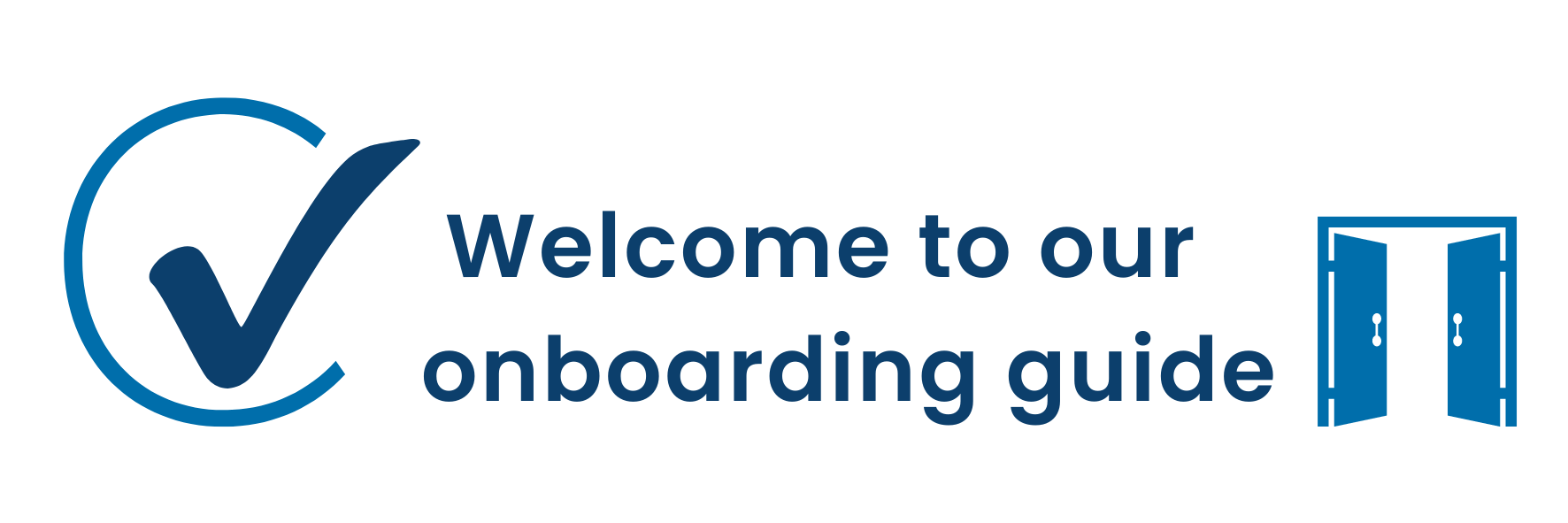
How to Get Started
Contact us using the "get in touch" link at carbonsig.com/about to request your activation link.

Step 1: Check Your Email
You'll receive an activation email from CarbonSig with a secure link to begin your setup.
What you need to do:
- Open the email from CarbonSig
- Click the Join Company button
- Confirm your email address to get started
Good to know: Your activation link stays valid until you complete all onboarding steps. You can pause anytime and return later—we'll save your progress automatically.
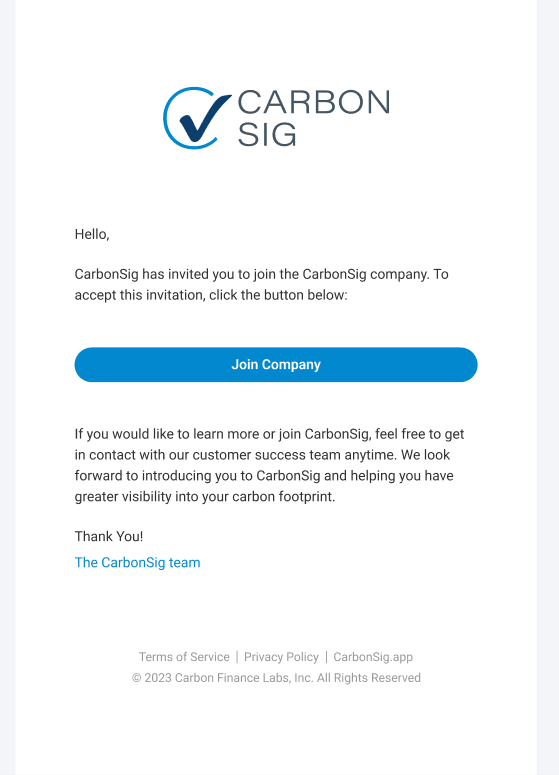
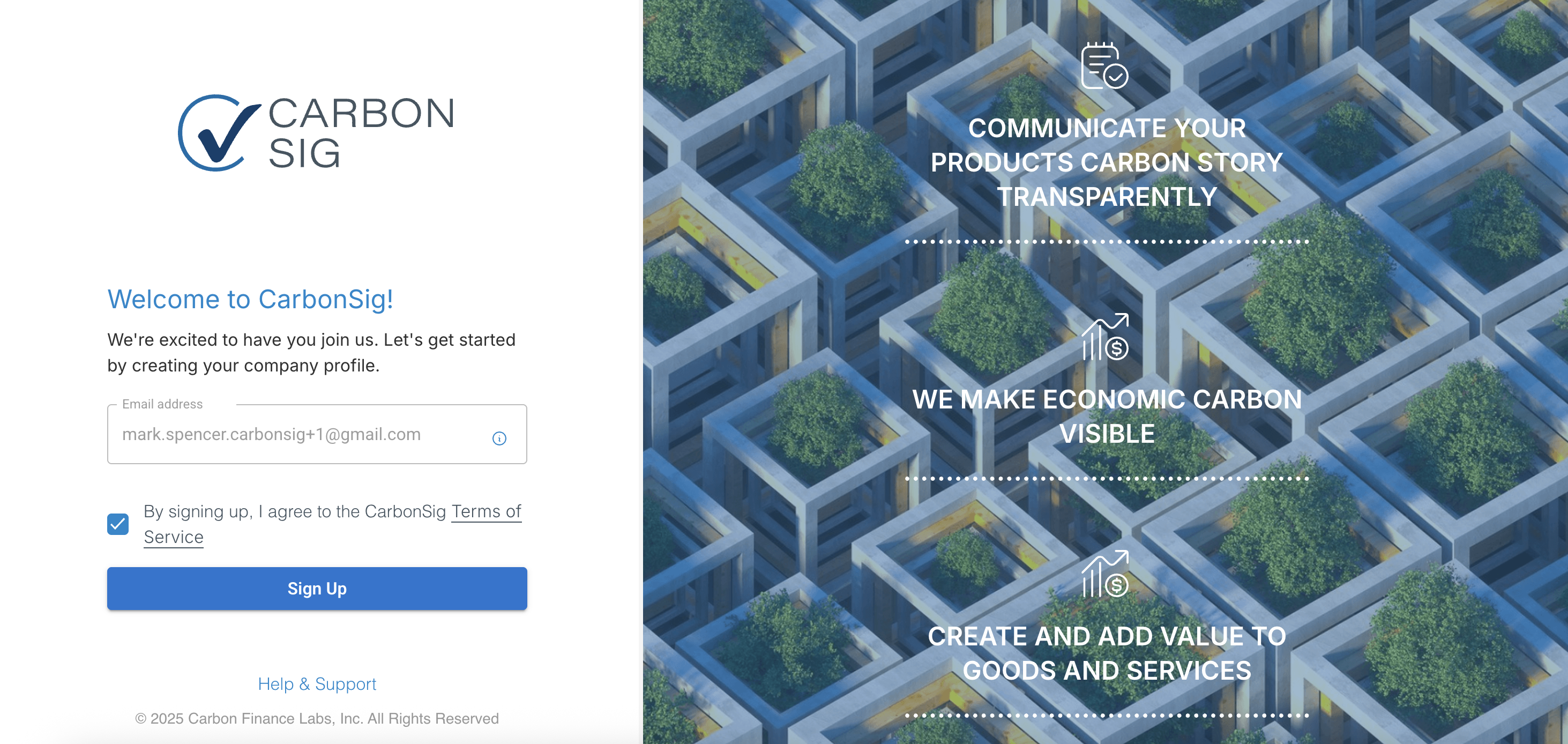
Step 2: Name Your Organization
This name appears on all attestation certificates, so use your official legal business name.
Enter these details:
- Legal company name (required)
- Doing business as (DBA) name (optional)
Naming requirements:
- 3–35 characters
- Letters, numbers, and these symbols: . , - '
- Must start with a letter (not a number or symbol)
- Single spaces between words only
- Must be unique in CarbonSig
Why this matters: Your legal name ensures your certificates match official registration documents.
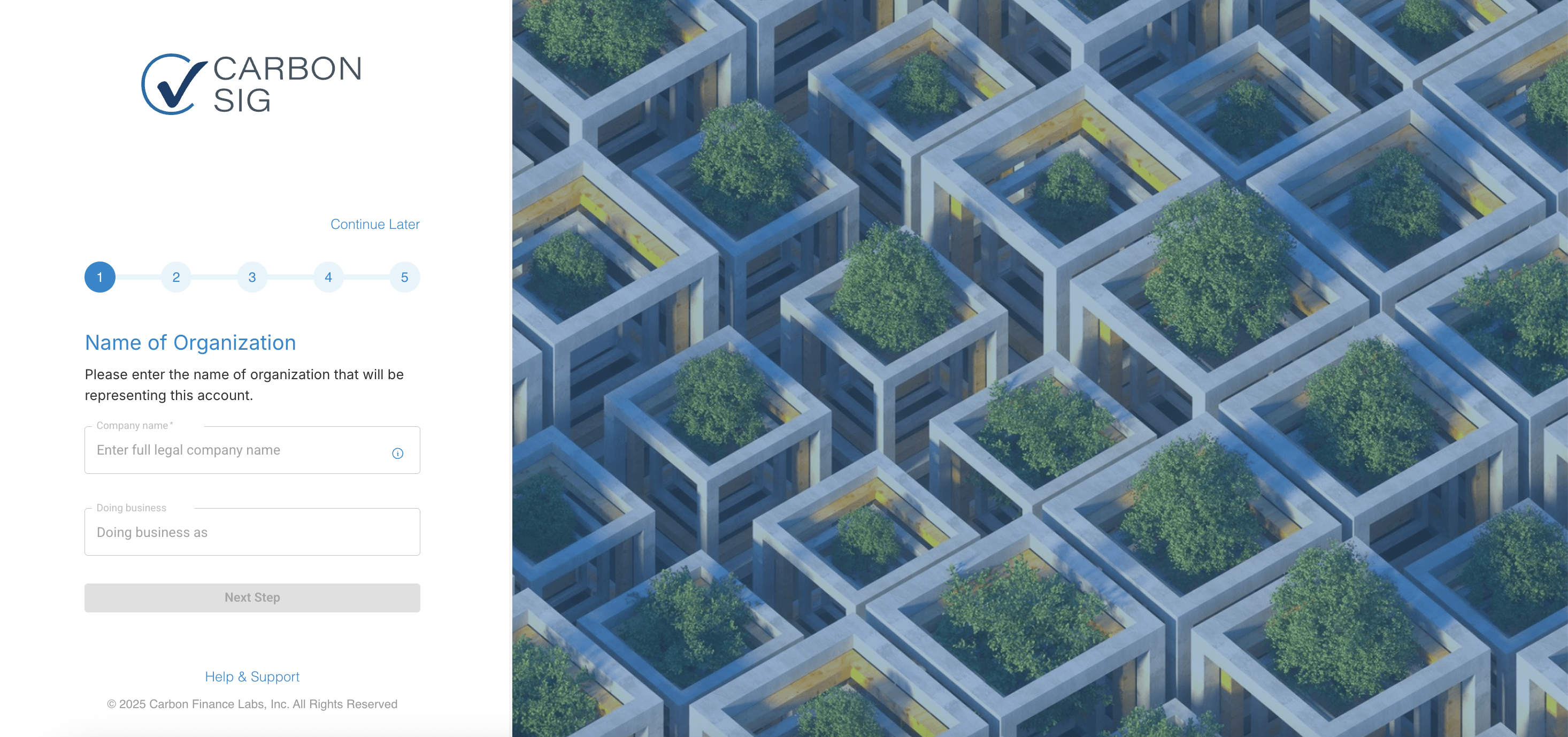
Step 3: Add Your Contact Information
We need these details to connect with you and verify your organization.
Company details:
- Full business address
- Contact phone number
- Representative's email address
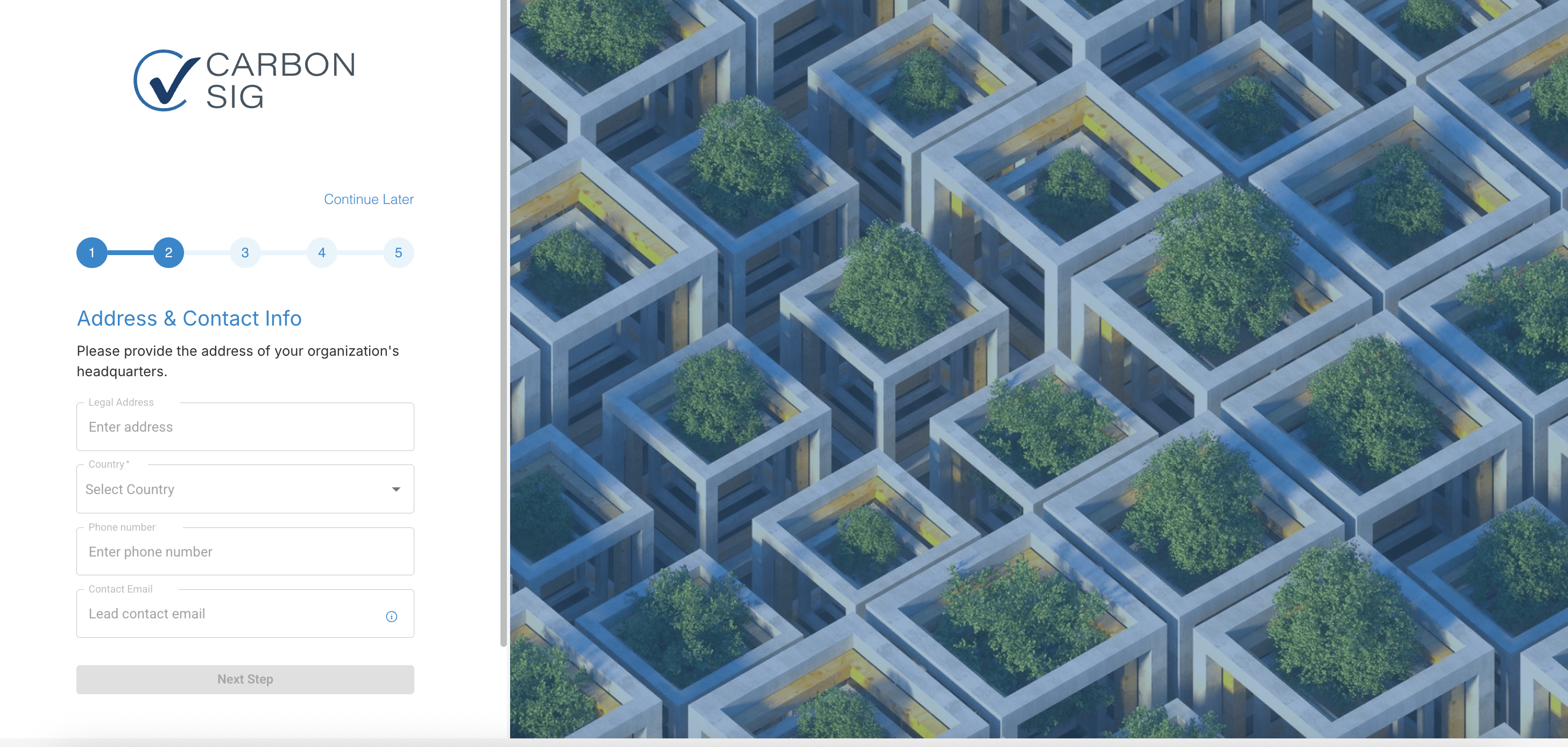
Step 4: Set Up Your Workspace (Optional)
Workspaces help you organize carbon data by location, project, or team. You can customize your structure now or skip ahead and add it later.
Understanding Your Organization Structure
We'll create these for you automatically:
- Unassigned Group (default container)
- Unassigned Division (default sub-container)
- One Workspace (pre-filled with your address from Step 3)
You can edit the default workspace anytime, but you'll always need at least one workspace to get started.
Quick tip: Don't worry about getting this perfect now. Start simple with one workspace—you can always add more structure as your team grows.
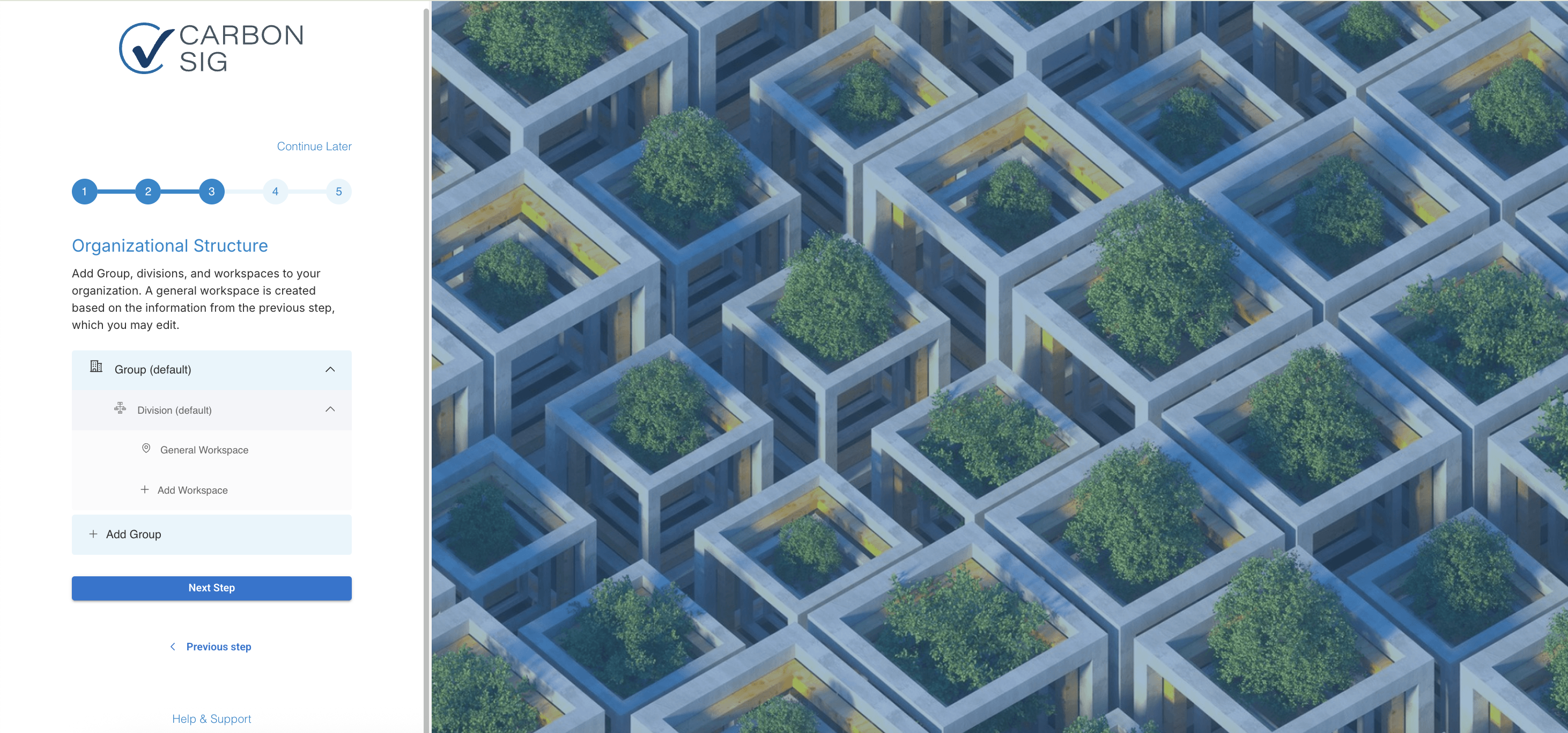
Want to Customize? (Optional)
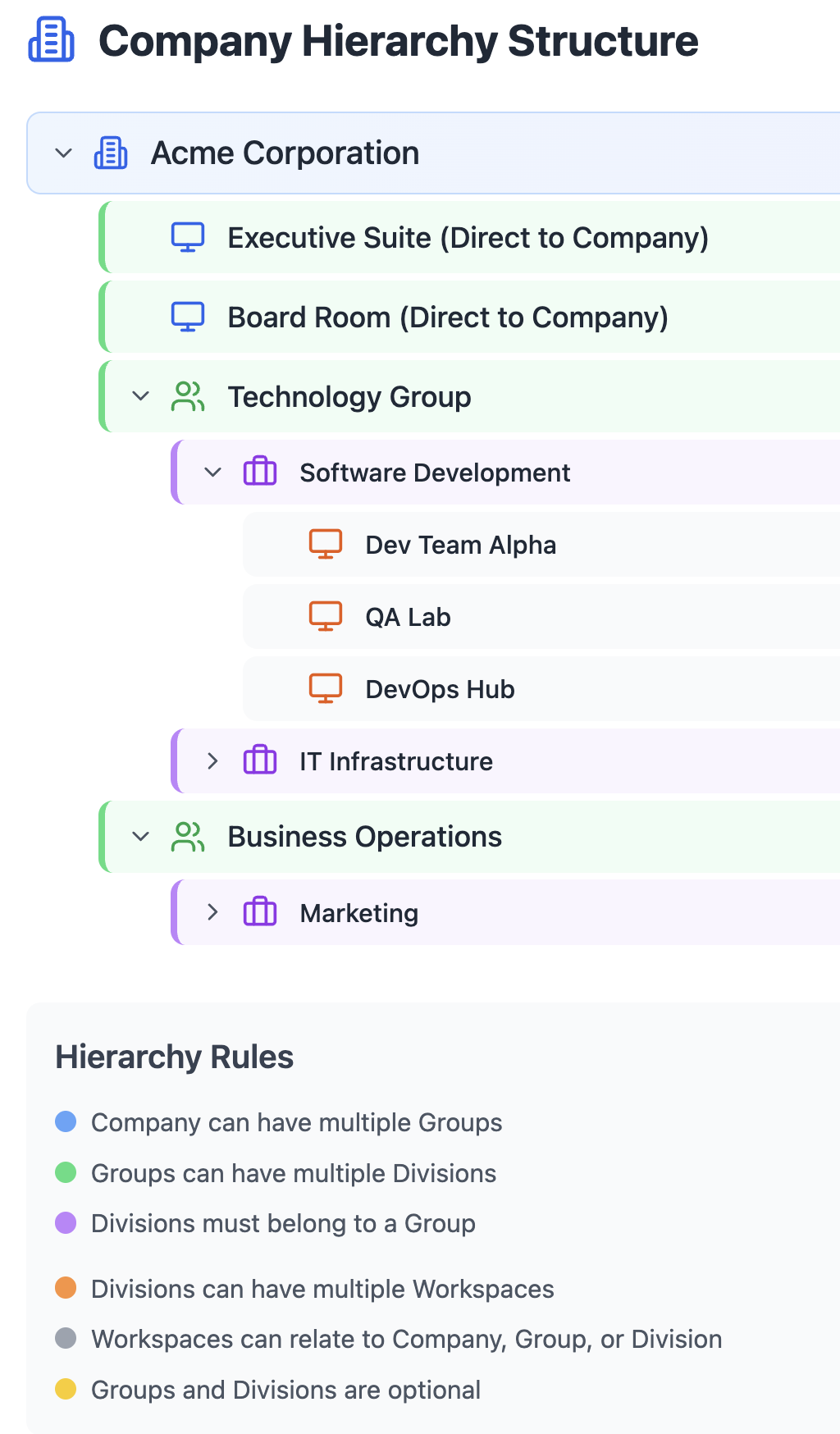
Add your organizational structure to match how your company works:
Groups → Top-level business units (optional)
- Your company can have multiple groups
- Example: Regional offices, business lines
Divisions → Sub-units within groups (optional)
- Each division must belong to a group
- Groups can have multiple divisions
- Example: Departments, facilities
Workspaces → Where your carbon data lives (required)
- Data is restricted at the workspace level
- Divisions can have multiple workspaces
- Workspaces can belong to your company, a division, or a group
- Example: Construction sites, individual projects
Quick tip: Don't worry about getting this perfect now. Start simple with one workspace—you can always add more structure as your team grows.
Step 5: Upload Your Company Branding (Optional)
Add your website and logo to personalize your certificates.
Upload Company logo (appears on attestation certificates)
Pro tip: Use a high-resolution logo (PNG or JPG) for the best quality on certificates. This can be added later.
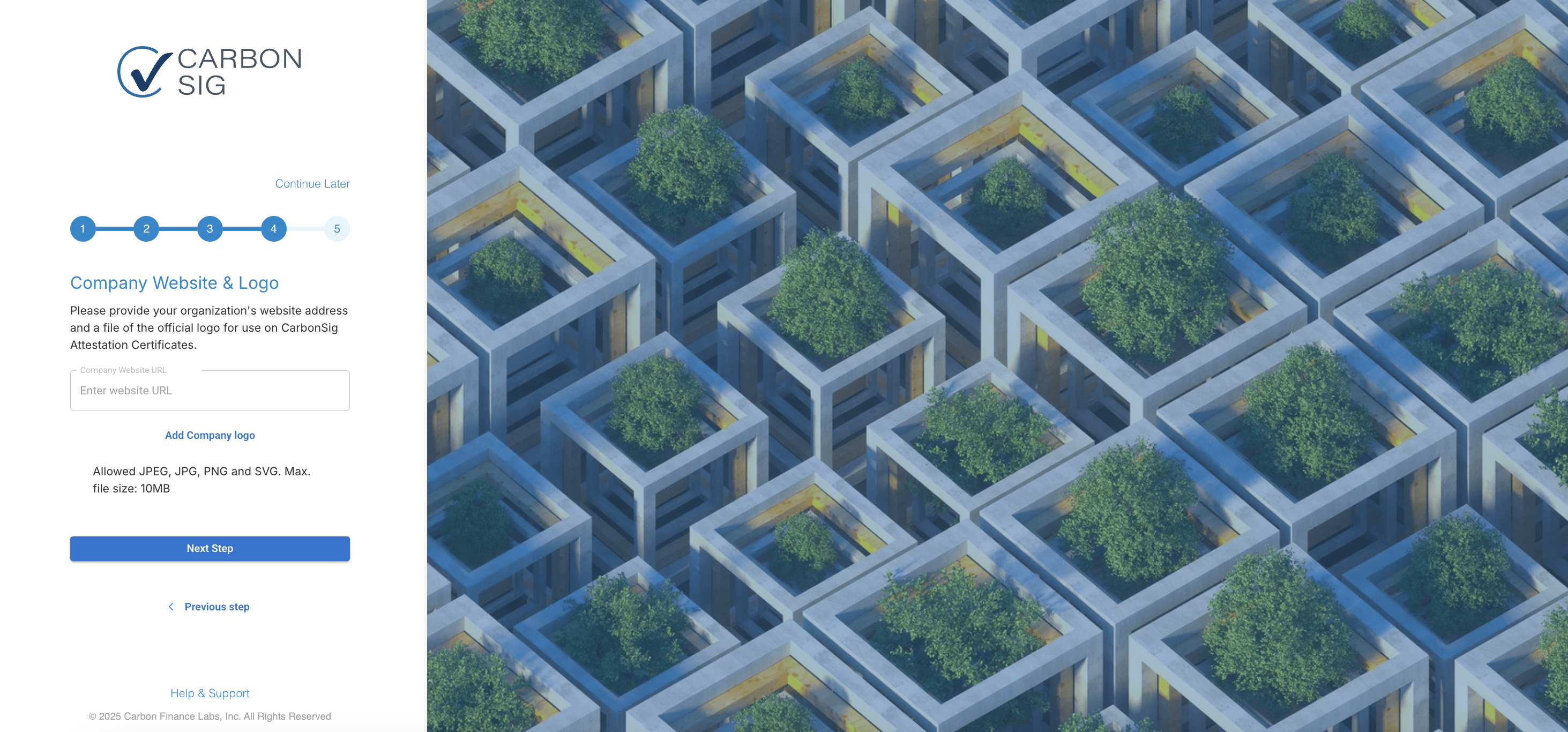
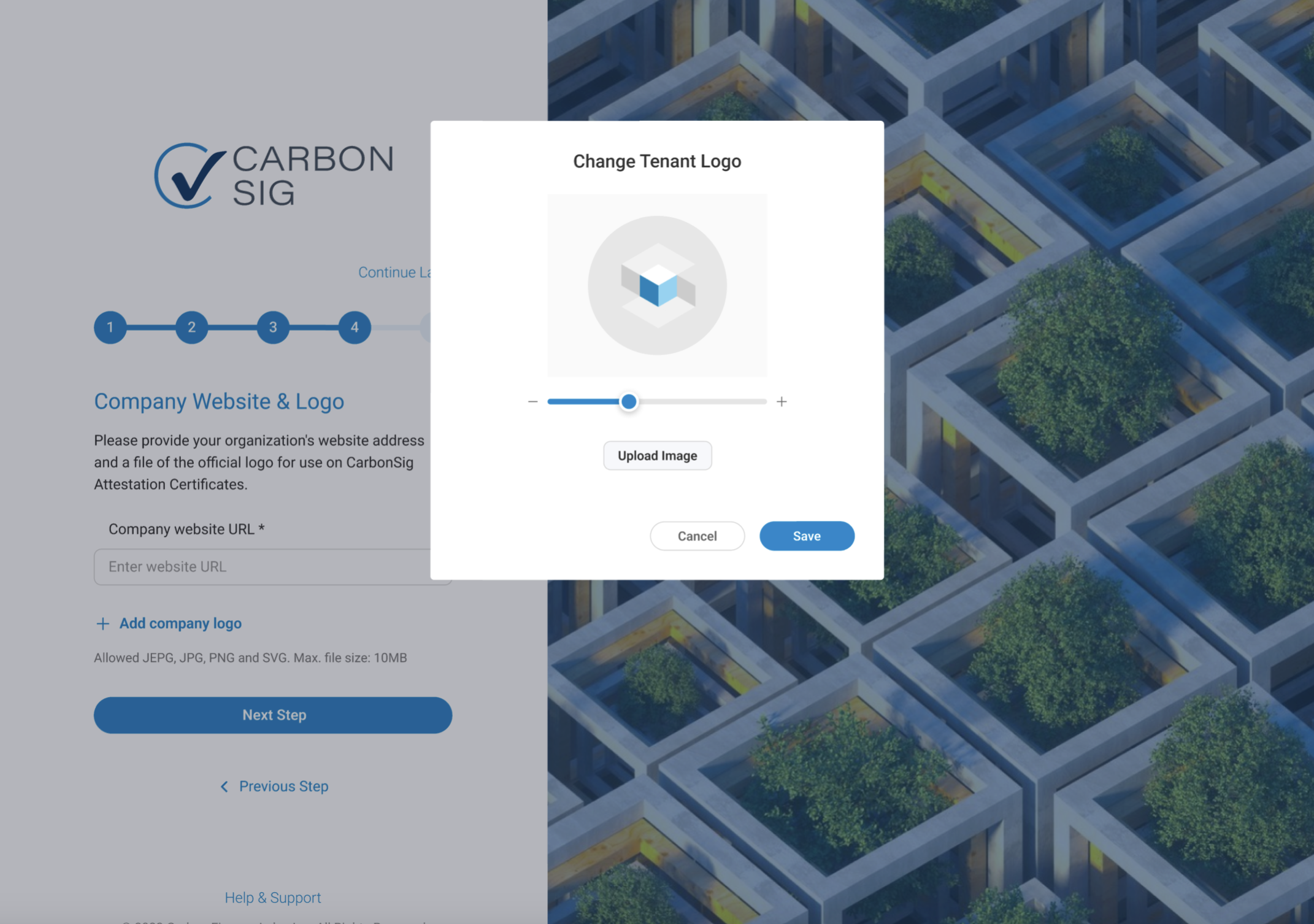
Step 6: Create Your Login Credentials
Set up your secure account to access CarbonSig.
Your details:
- First and last name
- Email address (your username)
- Password
Name Requirements
- 3–16 characters
- Letters, hyphens (-), and apostrophes (') only
- Must start with a letter
- Single spaces between words
Create a Strong Password
Your password protects carbon data and attestation certificates.
Requirements:
- 8+ characters
- Mix of UPPERCASE and lowercase letters
- At least one number (0-9)
- Special characters welcome (!@#$%...)
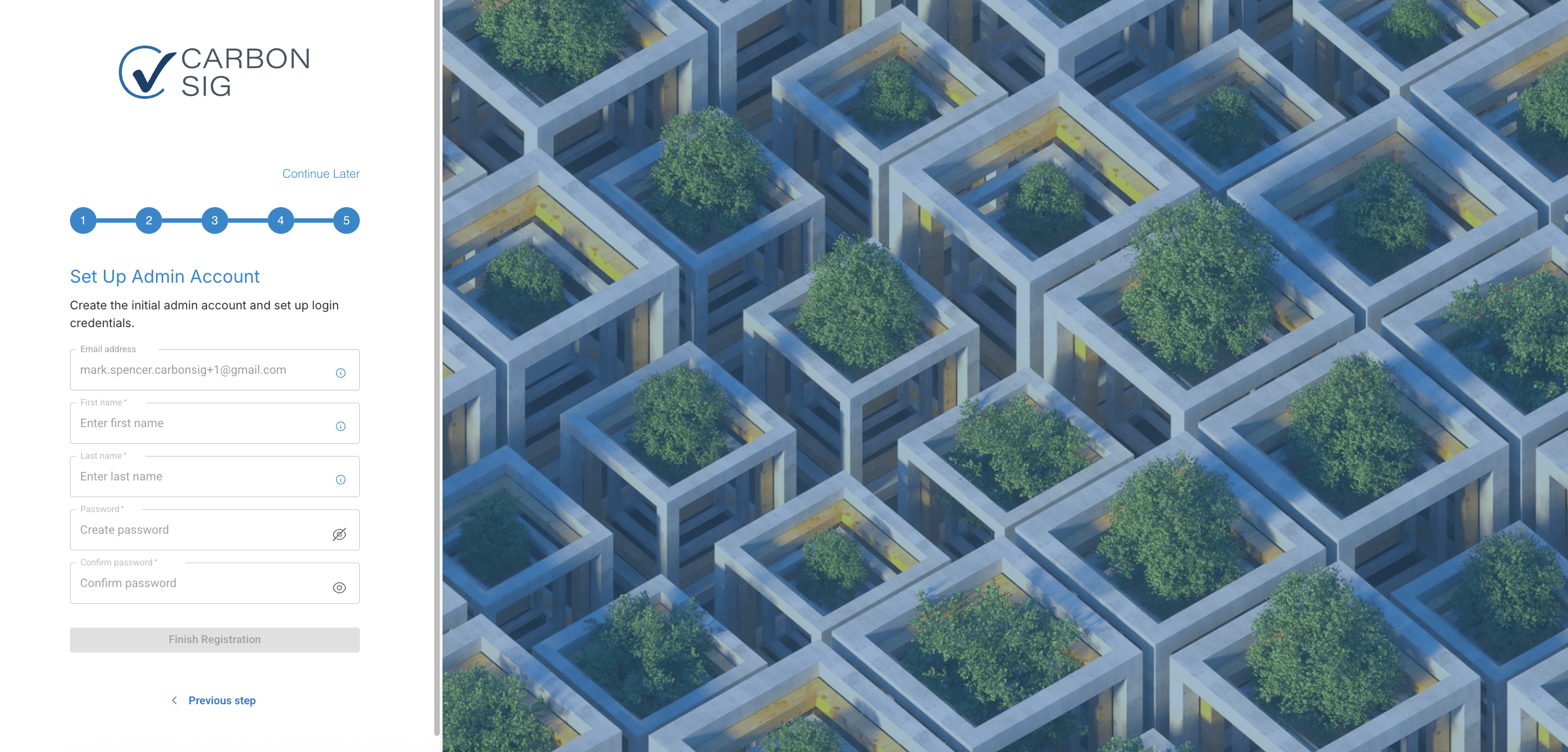
You're All Set! 🎉
What happens next:
Sign in at CarbonSig.app to start managing your carbon data. Your workspace environment gives you quick access to:
✓ Create new systems and reports
✓ Invite team members to collaborate
✓ Upload project data to begin tracking
✓ Generate attestation certificates
Your First Login
- Go to CarbonSig.app
- Enter your email and password
- Welcome to your workspace dashboard!
Need Help?
Our support team is here to help you get started.
Contact us:
📧 support@carbonsig.com
Explore more:
Last updated: November 2025
