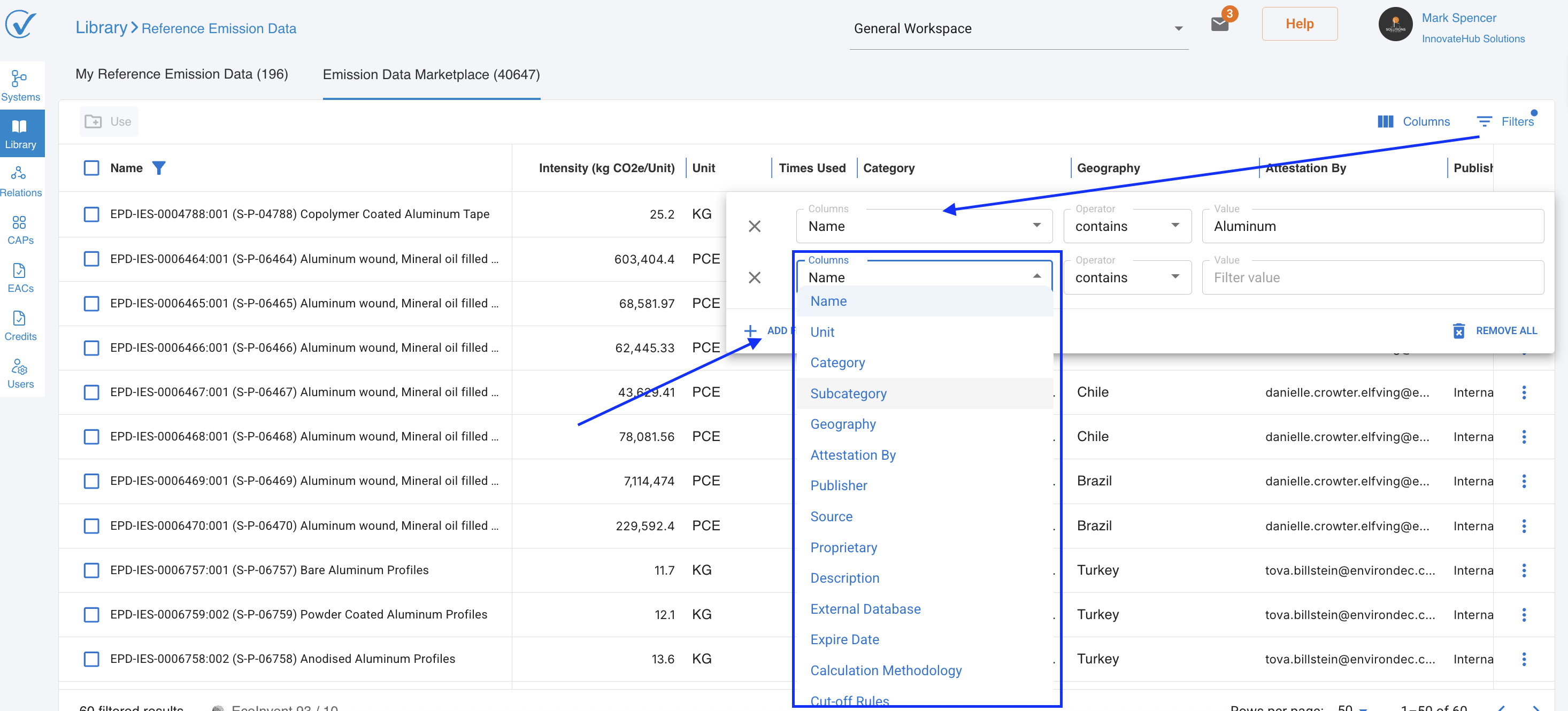Reference Data Library
Reference Emission Data Library
The Reference Emission Data Library is your central hub for managing all environmental emission data in CarbonSig. This unified system combines Life Cycle Inventory (LCI) and Emission Factors (EF) data into a single, powerful framework for tracking greenhouse gas emissions across materials, processes, and activities.
Getting Started with Reference Emission Data
What is Reference Emission Data?
Reference Emission Data represents standardized environmental emission values that can be used in your carbon footprint calculations. This unified system includes:
- Life Cycle Inventory (LCI) data - Comprehensive environmental inputs and outputs for products, materials, or processes
- Emission Factors (EF) - Standardized values representing greenhouse gases emitted per unit of activity
- Unified management - One interface for all emission reference data
- Global sharing capabilities - Community-driven emission data repository
Each Reference Emission Data entry contains:
- Greenhouse gas emission values
- Source documentation and methodology
- Geographic and category classifications
- Validity periods
- Verification status
- Proprietary/public designation
Understanding the Two Libraries
My Reference Emission data
- Contains reference data specific to your account
- Includes data you've created or added from the Global Library
- Allows full management capabilities (create, update, archive)
- Stores both former LCI and EF data in one unified list
Emission Data Marketplace
- Includes only data from third-party databases (Ecoinvent, IPCC, US EPA and EPD International)
- Searchable repository for finding relevant emission data
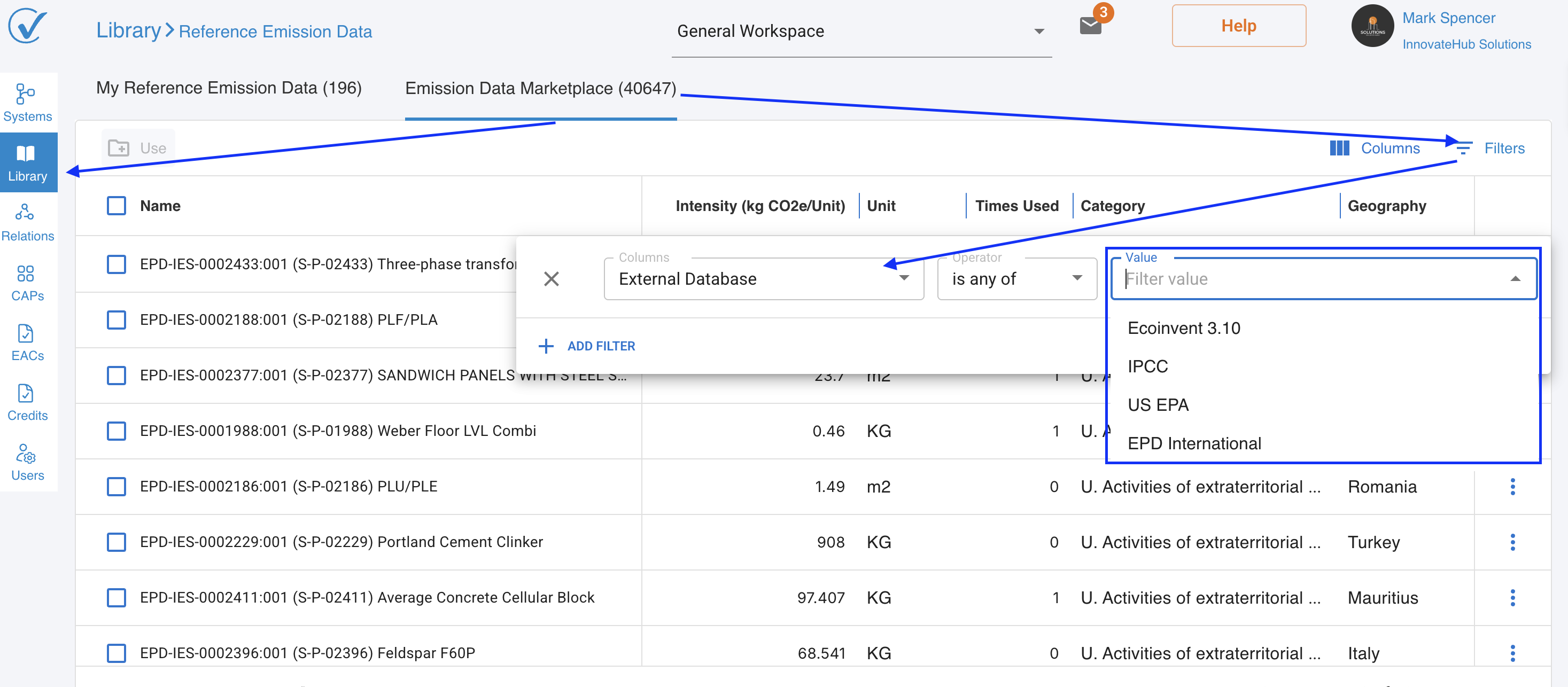
How to Create New Reference Emission Data
Before You Begin
- Ensure you have appropriate permissions (Admin or Builder role)
- Gather emission data from reliable sources
- Prepare documentation on calculation methodology
- Have source citations ready
Step-by-Step Guide
Navigate to Libraries Management → Reference Emission Data
Click the "+" icon or "Add New Reference" to open the creation modal
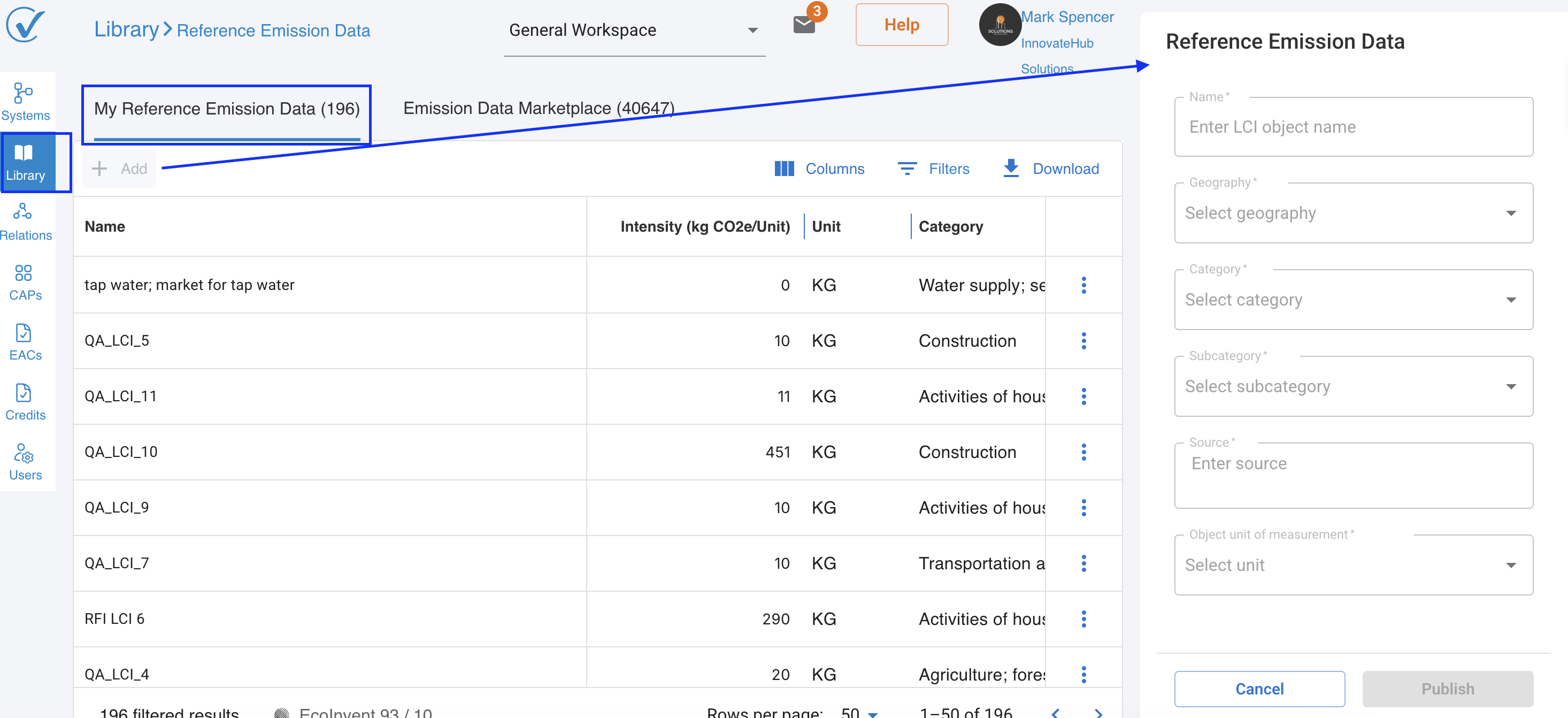
Fill in Required Fields:
Basic Information
- Name (150 character limit) - Use clear, descriptive names that indicate the type of data
- Geography - Select the applicable geographic region from dropdown
- Category - Select primary category
- Sub-Category - Select appropriate sub-category for classification
- Source (150 character limit) - Cite your data source clearly
- Unit of Measurement - Select the appropriate unit (e.g., kg, m³, kWh, kg CO2e/kWh)
- Greenhouse Gas Type - Carbon dioxide is added by default
- Amount - Enter the emission value (no more buffer field - set amounts directly)
- Click "Add emission type" to include additional greenhouse gases
- Add as many emission types as needed
- Description (25000 character limit) - Comprehensive field for:
- Data collection methods
- Calculation methodology
- Assumptions and limitations
- Application guidelines
- Allocation rules (for LCI-type data)
- Cut-off rules (for LCI-type data)
- Valid From - Start date for data validity
- Valid To - Expiry date when data should be reviewed
- Third-Party Verified - Select Yes or No
- Proprietary - Defaults to "No" for community sharing (set to "Yes" for confidential data)
- Upload Document - Attach supporting files (PDF, DOC, DOCX, XLS, XLSX, ODF, JPG, JPEG, PNG)
Click "Publish" to create the entry
Tips for Creating Quality Reference Data
- Naming Convention: Include the type (LCI/EF), material/activity, and key identifier
- Comprehensive Documentation: Use the Description field extensively
- Data Precision: Set emission amounts with appropriate decimal places
- Source Citations: Always provide complete, verifiable sources
- Validity Periods: Set realistic review dates based on data volatility
Using Reference Data from the Global Library
Finding Reference Emission Data
- Navigate to the Global Reference Data Library tab
- Use the enhanced search and filter options:
- Text Search: Searches across Name, Description, and Source fields
- Category Filters: Narrow by Category/Subcategory
- Geographic Filters: Find region-specific data
- and more filters
- Review data details by clicking "View"
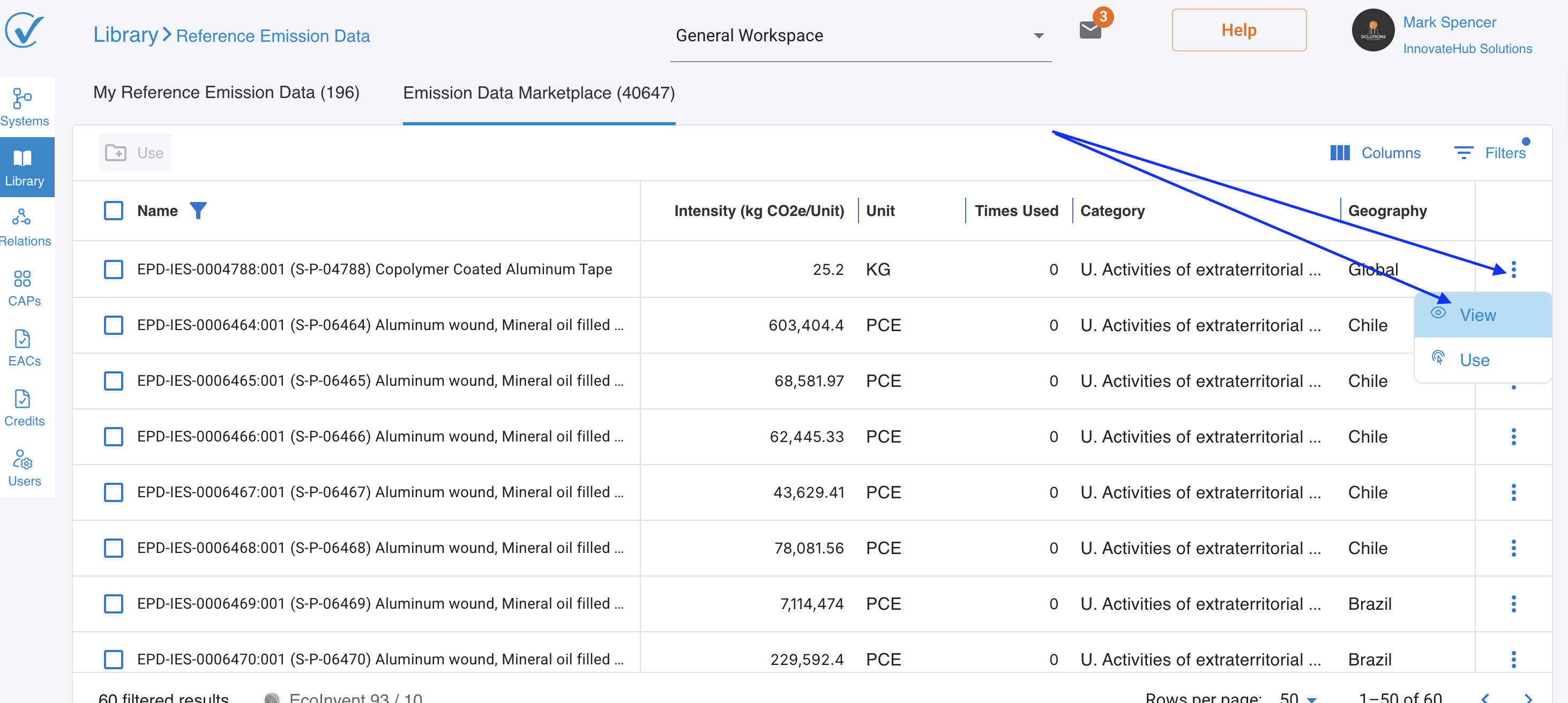
Adding Reference Data to Your Local Library
- Find the desired reference data in the Global Library
- Click "Use" in the actions menu
- Review the confirmation dialog showing the data name
- Click "Confirm" to add to your local library
- The reference data now appears in your Local Reference Data Library
What Happens When You Use Reference Data
- The data is copied to your Local Library
- You can use it immediately in your process systems
- You cannot edit reference data used from Emission Data Marketplace
- The data remains linked to its original source for traceability
Viewing and Managing Reference Data
Viewing Reference Data Details
Click "View" on any reference data entry to see complete information:
- All emission values and greenhouse gas types
- Complete methodology and documentation
- Version information and history
- Publisher details and source
- Validity periods
- Verification status
- Usage information (which systems use this data)
Understanding Permissions
If you are the original publisher:
- Can update/edit the reference data
- Can archive the data
- Can change proprietary settings
If data is from third-party:
- Can only view details
- Can remove from Local Library
- Cannot edit or archive
Using Reference Data in Systems
In Process Systems
When building process systems, reference emission data is seamlessly integrated:
For Input Nodes:
- Click on an input node
- Select from unified reference data list
- Both LCI-type and EF-type data appear together
- System automatically applies correct calculations
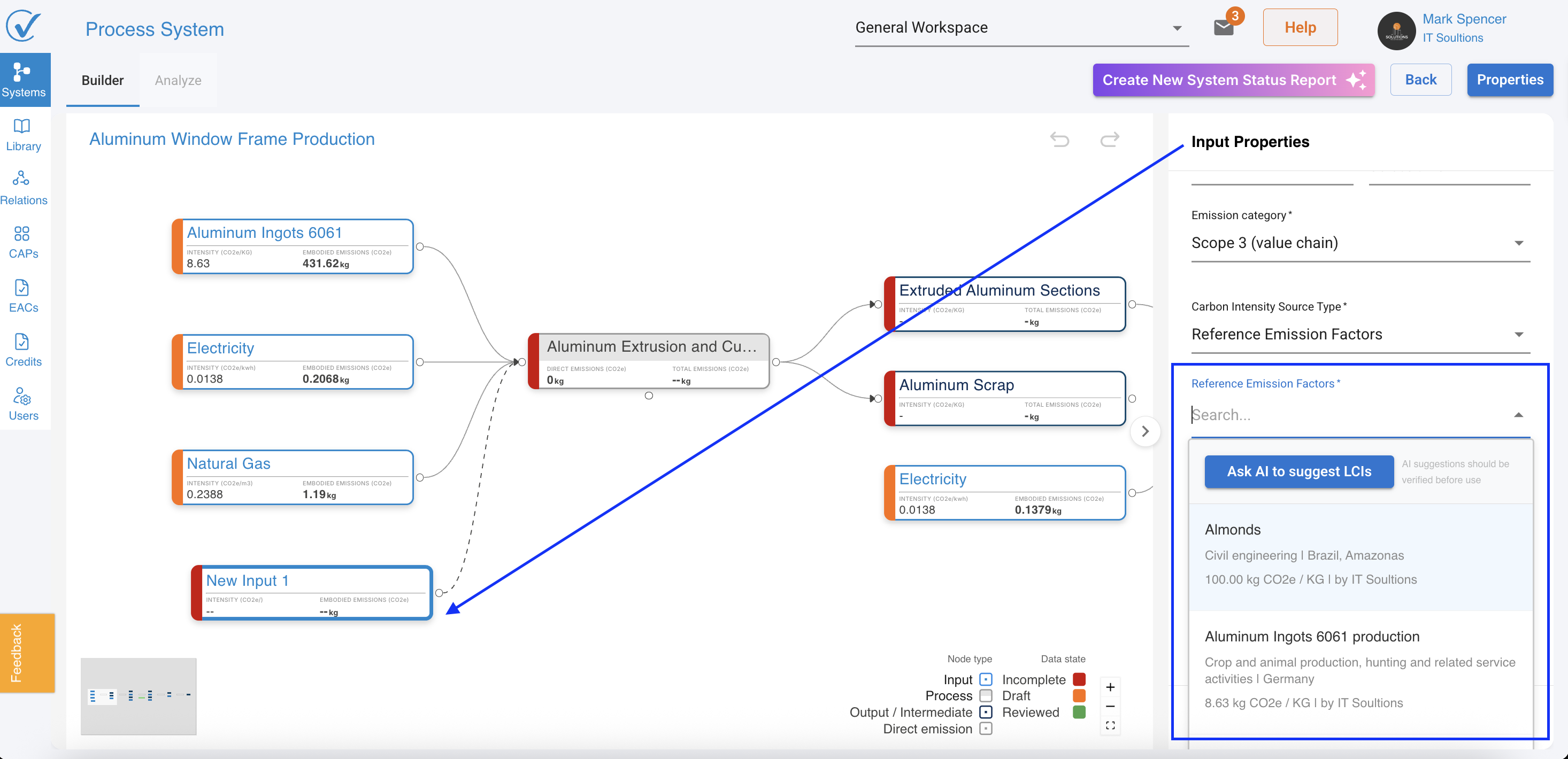
For Direct Emissions:
- Add direct emissions to processes
- Select from emission factor data
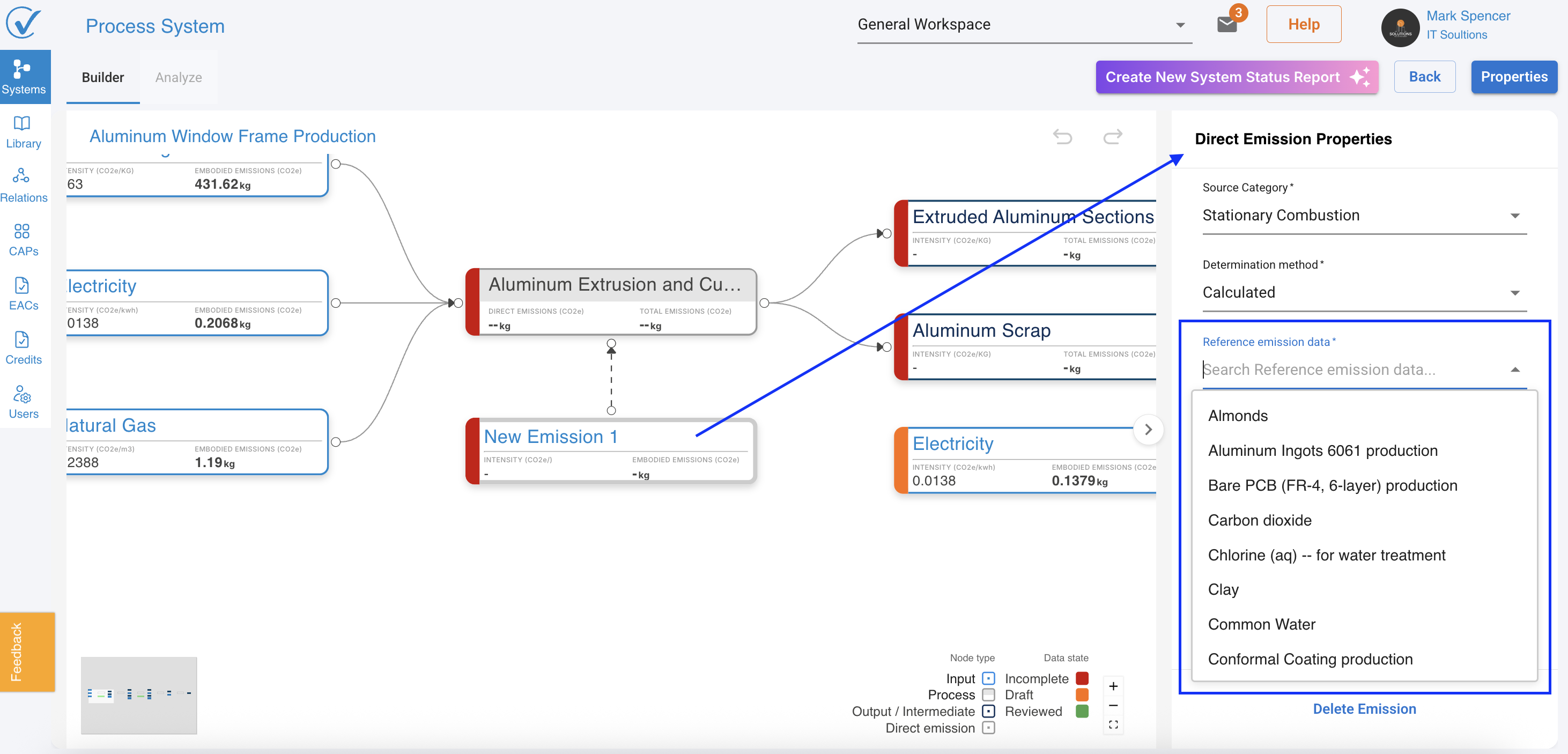
Automatic Calculations:
- Enter quantity for your activity
- System calculates total emissions based on reference data
- Updates automatically when reference data is updated
Updating Reference Data and Version Control
Who Can Update Reference Data?
Only the original publisher with appropriate permissions can update reference emission data.
How to Update Reference Data
- Open the reference data entry in View mode
- Click "Update Reference Data"
- All fields become editable
- Make necessary changes:
- Update emission values
- Revise methodology description
- Extend validity periods
- Add new documentation
- Click "Save Changes"
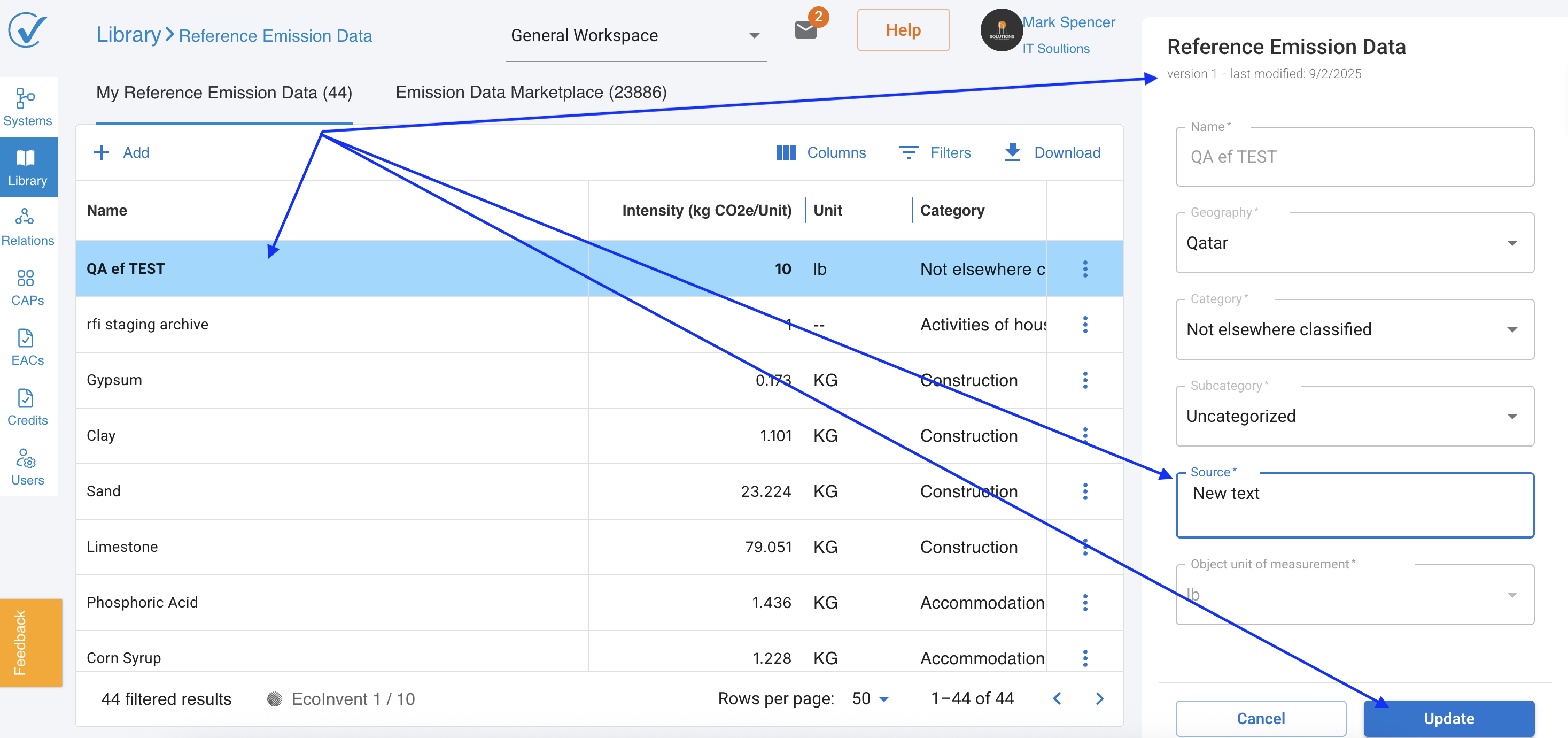
Version Control System
- Version 1: Shows "version 1 - created: mm/dd/yyyy"
- Updated versions: Shows "version X - last updated: mm/dd/yyyy"
- Automatic Updates: Systems using the data get latest version
Important Version Notes
- Process systems automatically use the latest version
- Historical calculations maintain their original version reference
- Users are notified when referenced data is updated
Removing and Archiving Reference Data
Remove vs Archive
Remove - Returns data to Global Library
- Removes from your local library only
- Can be re-added later from Global Library
- Systems using this data will need updates
Archive - Permanently removes from CarbonSig
- Only for reference data you published
- Cannot be restored
- Historical calculations preserve the data
How to Remove Reference Data
- Click the three dots menu on the reference data entry
- Select "Remove"
- Review the confirmation message
- Check if any systems are using this data
- Click "Remove" to confirm
How to Archive Reference Data
- Click the three dots menu on your published data
- Select "Archive"
- Review the warning message carefully
- Check affected systems
- Consider updating instead of archiving
- Click "Archive Reference Data" to confirm
Before Archiving Consider:
- Impact on all systems using this data
- Whether an update would be better than archiving
- The permanent nature of archiving
- Alternative reference data for affected users
Best Practices
Data Quality
- Verify all emission values from reputable sources
- Document methodologies comprehensively in Description field
- Set appropriate precision for emission amounts
- Pursue third-party verification when possible
- Keep validity periods current
Organization
- Use clear naming conventions: [Type][Material/Activity][Geography]_[Year]
- Select accurate categories and subcategories
- Maintain consistent units of measurement
- Group related data with similar naming
Documentation
- Use the Description field extensively for:
- Detailed methodology
- Assumptions and limitations
- Allocation rules (for LCI-type data)
- Activity descriptions (for EF-type data)
- Application guidelines
- Attach supporting documents
- Include complete source citations
Collaboration
- Share non-proprietary data globally
- Keep reference data updated with latest research
- Provide clear documentation for other users
- Consider the community when creating broadly applicable data
Enhanced Search and Filtering
The unified system includes powerful search capabilities:
Search Features
- Full Text Search: Searches Name, Description, and Source fields
- Smart Filters:
- Category/Subcategory hierarchical filtering
- Geographic region selection
- Verification status
- Proprietary flag
- Tag Search: Find data by specific keywords
- Advanced Filters: Combine multiple criteria
Search Tips
- Use specific terms for better results
- Try different tag combinations
- Filter by geography for regional data
- Use category filters to narrow large result sets
How CarbonSig handles generic versus supplier-specific emission data
CarbonSig provides flexibility in choosing between generic database values and supplier-specific emission data, allowing you to balance data quality with availability throughout your carbon accounting workflow.
Generic emission data from global databases (Ecoinvent, IPCC, US EPA, EPD International) represents industry averages based on comprehensive life cycle assessments across multiple producers and regions. This data provides scientifically robust starting points when supplier-specific information is unavailable. Generic data is particularly valuable during initial system creation, preliminary assessments, or when working with commoditized materials where production methods are relatively standardized.
Supplier-specific emission data comes directly from your supply chain partners through Carbon Attested Products (CAPs) or custom reference data you create based on supplier-provided information. This data reflects the actual environmental performance of specific products, processes, or materials from identified suppliers. Supplier-specific data typically provides higher accuracy because it accounts for the unique characteristics of a supplier's operations, including their energy sources, production efficiency, transportation methods, and regional factors.
When to use each data type:
Use generic emission data when you are building initial system templates, conducting scenario analyses or comparative studies, working with materials where supplier data is not yet available, or establishing baseline estimates for procurement decisions. Generic data allows you to move forward with carbon accounting even when complete supply chain transparency is still developing.
Use supplier-specific emission data when you are preparing final carbon footprint reports for customers or regulators, seeking product certification or third-party verification, making detailed procurement decisions based on actual supplier performance, or tracking improvements in supply chain emissions over time. Supplier-specific data strengthens the credibility and accuracy of your carbon disclosures.
Data hierarchy and the AI suggestion system:
CarbonSig's AI-powered "Suggest LCI with AI" feature intelligently prioritizes data sources based on specificity and relevance. When you request AI suggestions, the system searches your proprietary reference data first, then evaluates global databases, always preferring more specific matches over generic alternatives when confidence scores justify the selection. The confidence scoring system (High, Medium, Low) helps you assess whether generic database values are appropriate or whether you should seek supplier-specific alternatives.
Transitioning from generic to specific data:
Many organizations begin with generic emission data and progressively replace it with supplier-specific values as supply chain engagement deepens. CarbonSig's reference data system supports this transition smoothly. You can update systems by replacing generic reference data with CAPs received from suppliers, and the platform automatically recalculates all dependent values. Version control ensures you can track when and how data quality improved, maintaining audit trails that document your progression from estimated to verified values.
Best practices for data selection:
Document your data selection rationale in system notes, explaining whether you used generic or supplier-specific sources and why. For critical inputs with significant emission contributions, prioritize obtaining supplier-specific data through CAP requests or direct engagement. Use generic data as a benchmark to evaluate the reasonableness of supplier-specific values, and be prepared to explain your data choices to verifiers and stakeholders. When supplier-specific data is unavailable, clearly communicate this limitation in your carbon disclosures and outline plans for obtaining better data in future reporting cycles.
The combination of comprehensive generic databases and the ability to incorporate supplier-specific data makes CarbonSig adaptable to organizations at any stage of their carbon accounting maturity, from initial assessments through verified product certifications.
Troubleshooting
Common Issues
Cannot create reference data
- Verify you have Admin or Builder role permissions
- Check all required fields are completed
- Ensure character limits aren't exceeded
- Verify at least one greenhouse gas is added
Cannot find reference data
- Check both Local and Global libraries
- Try broader search terms
- Remove restrictive filters
- Verify the data hasn't been archived
- Check validity date ranges
Reference data not appearing in process system
- Ensure data is in your My Reference library
- Check that units match your needs
- Verify the data hasn't been removed
Cannot update reference data
- Confirm you are the original publisher
- Check your role permissions
- Ensure you're viewing in the correct modal or workspace
- Verify the data isn't archived
Import/Export issues
- Check file format compatibility
- Verify all required fields in import file
- Ensure no character limit violations
- Review error messages carefully
Need More Help?
If you need additional assistance with Reference Emission Data or have questions not covered in this guide, please contact our support team: support@carbonsig.com
The unified Reference Emission Data system simplifies your workflow while maintaining all the functionality you need for comprehensive carbon accounting.
Last updated: December 2025