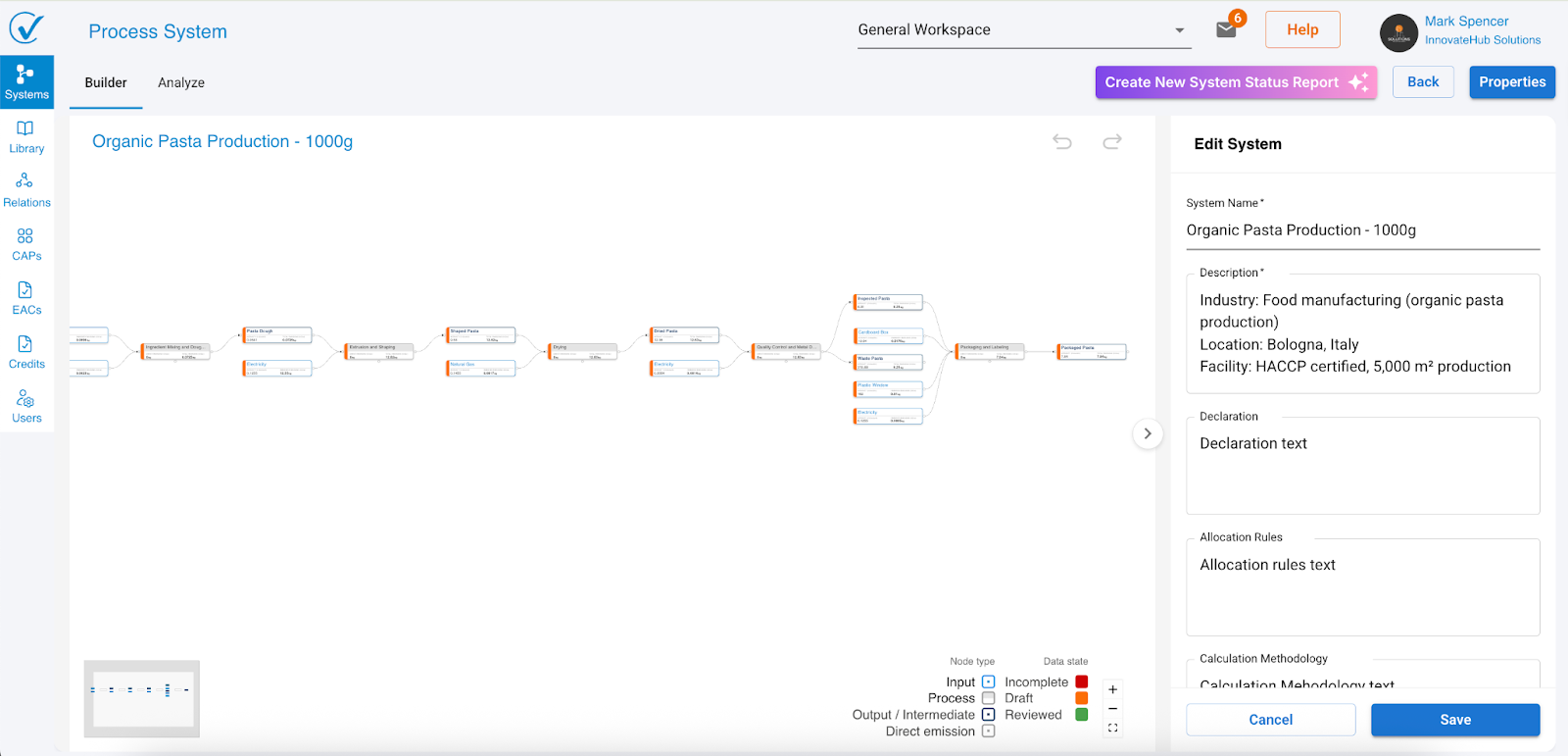Build with AI: AI-Powered System Builder
Overview
The Build with AI feature revolutionizes how you create system templates in CarbonSig. Using advanced artificial intelligence, this powerful tool automates the creation of detailed system templates that accurately replicate the carbon footprint processes of any product or activity, significantly reducing setup time while delivering tailored, precise results.
Why use Build with AI?
- Save Time: Automate repetitive template creation tasks and reduce setup time from hours to minutes.
- Personalized Results: Generate templates specifically tailored to your processes, industry sector, and operational needs.
- Enhanced Precision: Provide detailed inputs to generate accurate and actionable system templates that reflect real-world workflows.
- Generate Low Carbon Solutions: Create innovative, low-carbon system templates that identify optimization opportunities.
- AI-Powered Insights: Leverage machine learning models trained on carbon accounting best practices to suggest optimal system structures.
Key features
- Intelligent System Generation: AI interprets your descriptions and supporting documents to create comprehensive system templates
- Document Upload Support: Upload Bills of Materials, EPDs, specifications, and blueprints for enhanced accuracy
- Optional Carbon Estimation: Display estimated carbon footprint values directly in system titles for quick visual reference
- Builder Mode Integration: Generated systems open directly in Builder Mode for immediate visualization and refinement
- Safety Transparency: Clear guidelines on using AI safely within your carbon accounting workflows
Getting started
Step 1: Access Build with AI
- Navigate to the Systems section of CarbonSig
- On the System Templates page, click the "Build with AI" button
The Build with AI interface will open, ready to help you create your system template.
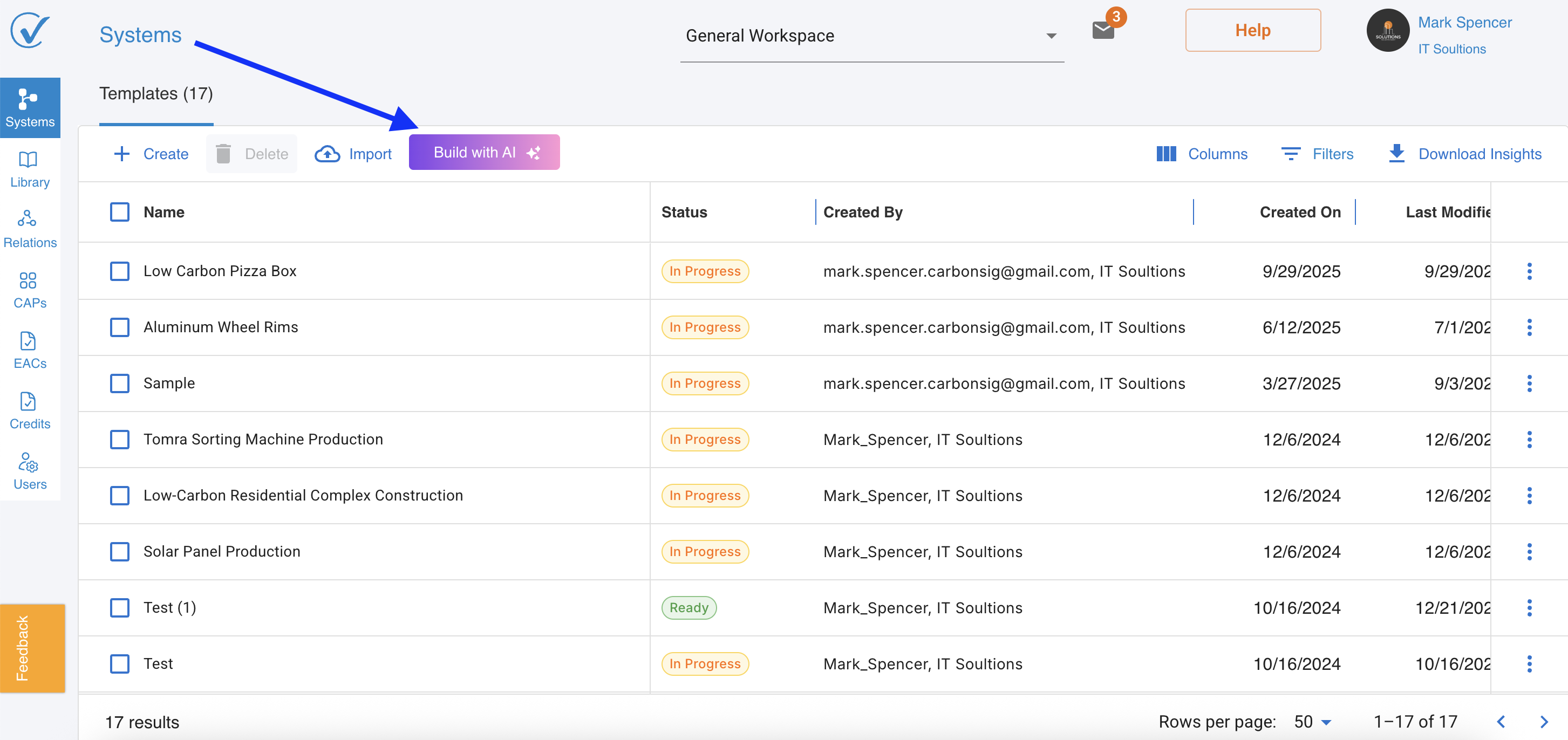
Step 2: Review AI safety guidelines
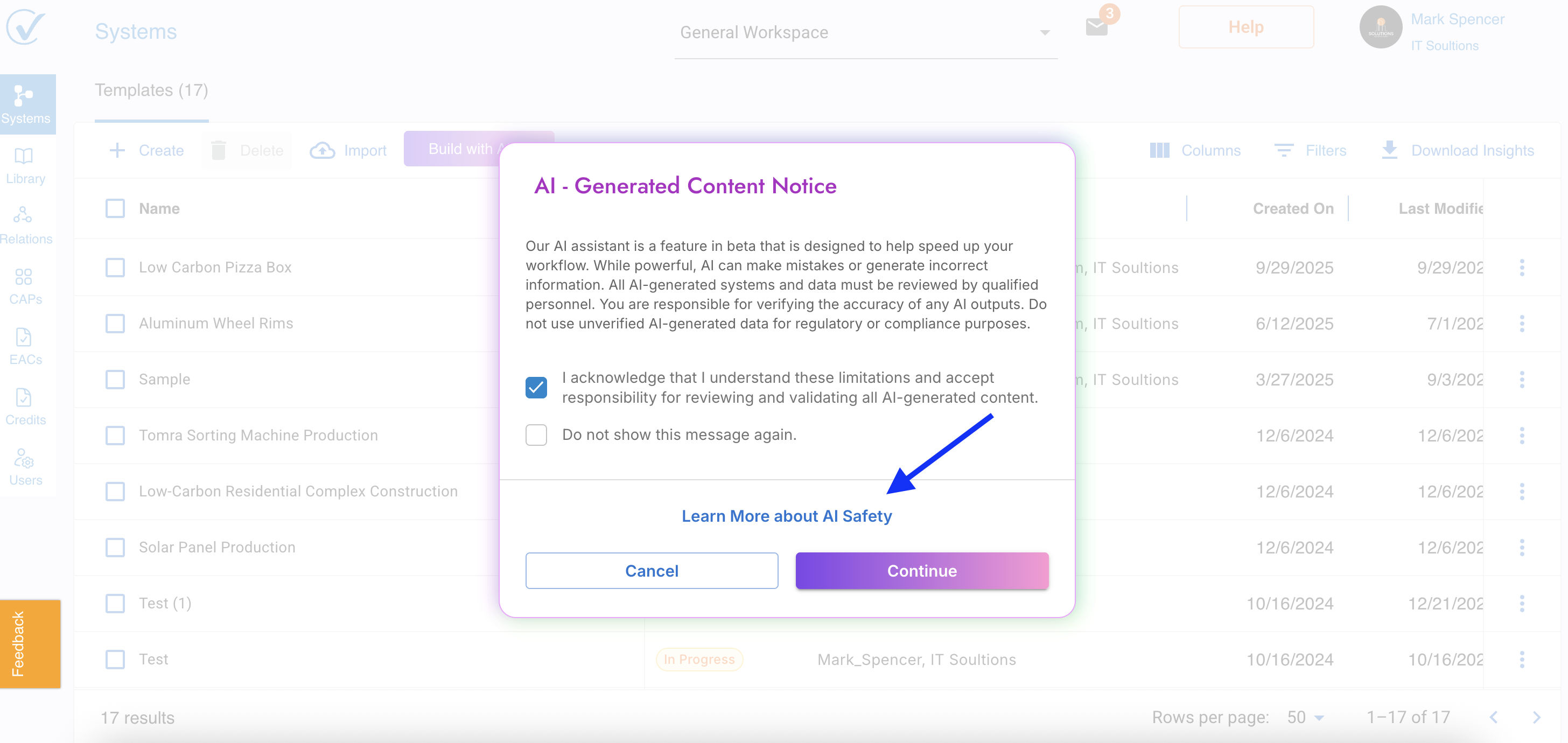
Before using the feature, you'll see an AI-Generated Content Notice with important information about using AI safely in CarbonSig:
What the notice contains:
- Guidelines on responsible AI use aligned with your company policies
- Explanation that AI-generated systems must be reviewed by qualified personnel
- Reminder that you are responsible for verifying the accuracy of all AI outputs
- Clarification that unverified AI-generated data should not be used for regulatory or compliance purposes
What to do:
- Read the notice carefully to understand how this feature aligns with your organization's policies
- Check the acknowledgment box to confirm you've understood the content
- Access the "Learn More about AI Safety" link for detailed information about how CarbonSig's AI works
Important Reminder: AI is a powerful assistant designed to accelerate your workflow. However, all AI-generated systems and data must be reviewed by qualified carbon accounting professionals before use in regulatory reporting or compliance documentation.
Step 3: Input System details
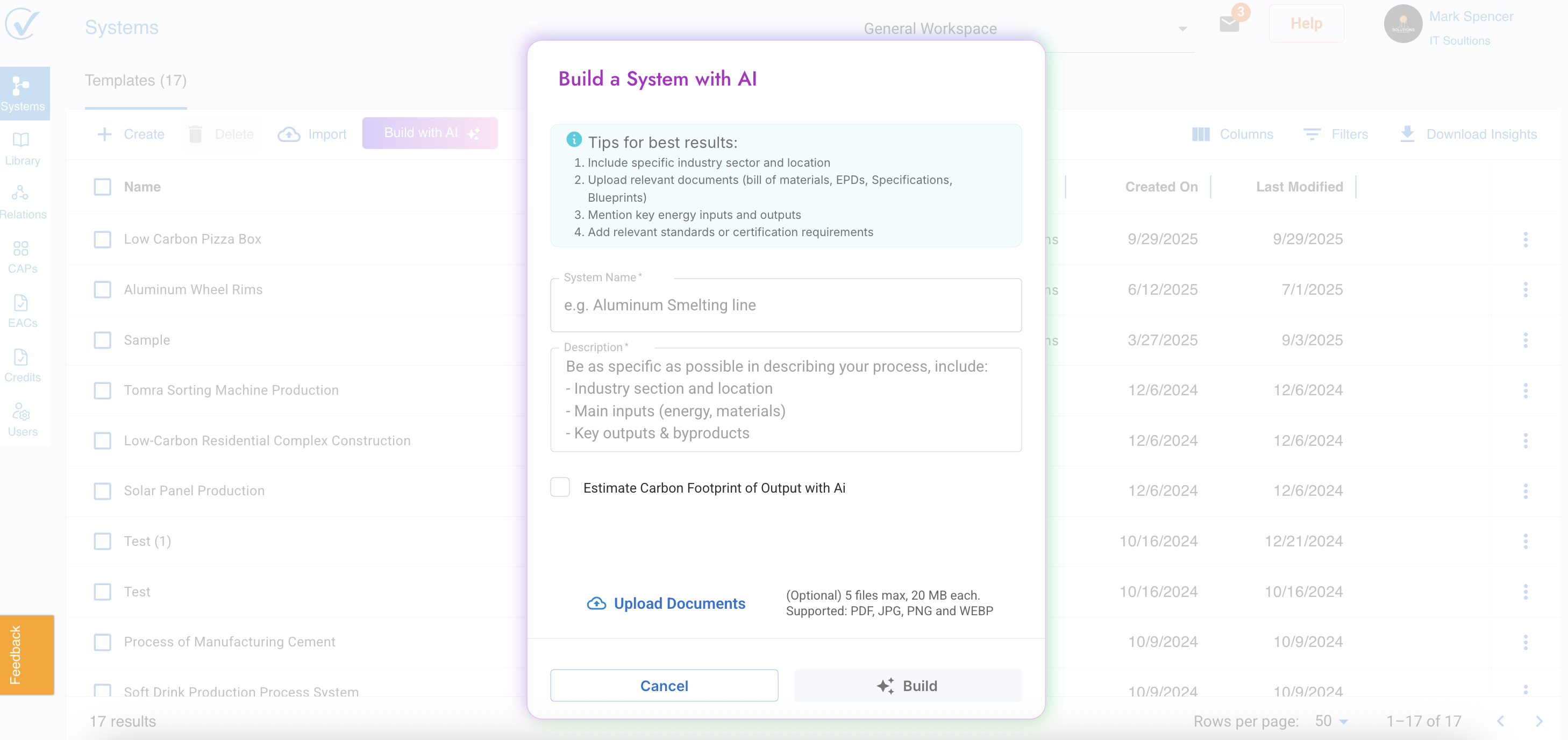
After clicking Continue, a modal window will appear requesting key information about the system you want to generate.
Field 1: System Name (Required)
Provide a clear, descriptive name that defines the system's purpose.
Example: "Aluminum Smelting Line" or "Packaging Production Process"
Field 2: Detailed Description (Required)
Be as specific as possible to help the AI understand your process. Include:
- Industry sector and location: Specify your industry and geographic region
- Main inputs: List key materials, energy sources, and resources (e.g., "electricity, natural gas, aluminum oxide")
- Key outputs and byproducts: Identify primary products and any waste streams or co-products
- Process steps: Describe major stages in the production workflow
- Energy inputs and outputs: Mention significant energy consumption and generation points
- Standards or certifications: Add relevant compliance requirements (e.g., ISO 14067, GHG Protocol)
Tips for best results:
- Include specific industry sector and location information
- Upload relevant documents (Bill of Materials, EPDs, specifications, blueprints)
- Mention key energy inputs and outputs clearly
- Add relevant standards or certification requirements
- Be detailed about unique process characteristics
Field 3: Upload Documents (Optional)
Enhance AI accuracy by uploading supporting documentation:
Supported File Types: PDF, JPG, PNG, WEBP up to 5 files
Maximum File Size: 20 MB each
Recommended Documents:
- Bill of Materials (BOM): Detailed list of components and quantities
- Environmental Product Declarations (EPDs): Third-party verified environmental data
- Technical Specifications: Process parameters and operational details
- Blueprints or Flow Diagrams: Visual representations of your process
The AI analyzes uploaded documents to extract relevant information, improving the accuracy and completeness of the generated system template.
Field 4: Carbon Estimation (Optional)
Enable the "Show estimated carbon footprint in title" checkbox to display AI-calculated carbon estimates directly in your system title.
When to enable:
- Collaborative workshops and stakeholder presentations
- Scenario planning and comparing multiple configurations
- Quick decision-making during rapid prototyping
- Initial assessments before detailed data entry
When to disable:
- Final reporting and compliance documentation
- When detailed accuracy is more important than quick overview
- Systems requiring precise, verified calculations
Important Note: These estimates are for reference and comparison purposes only. Always complete full data entry and verification for accurate carbon footprinting.
Step 4: Generate your system
After completing all required fields and uploading any supporting documents:
- Review your entries for accuracy and completeness
- Click the "Build" button to generate your system template
- The AI will process your information and create a detailed system structure
Processing time: Most systems generate within 30-60 seconds, depending on complexity.
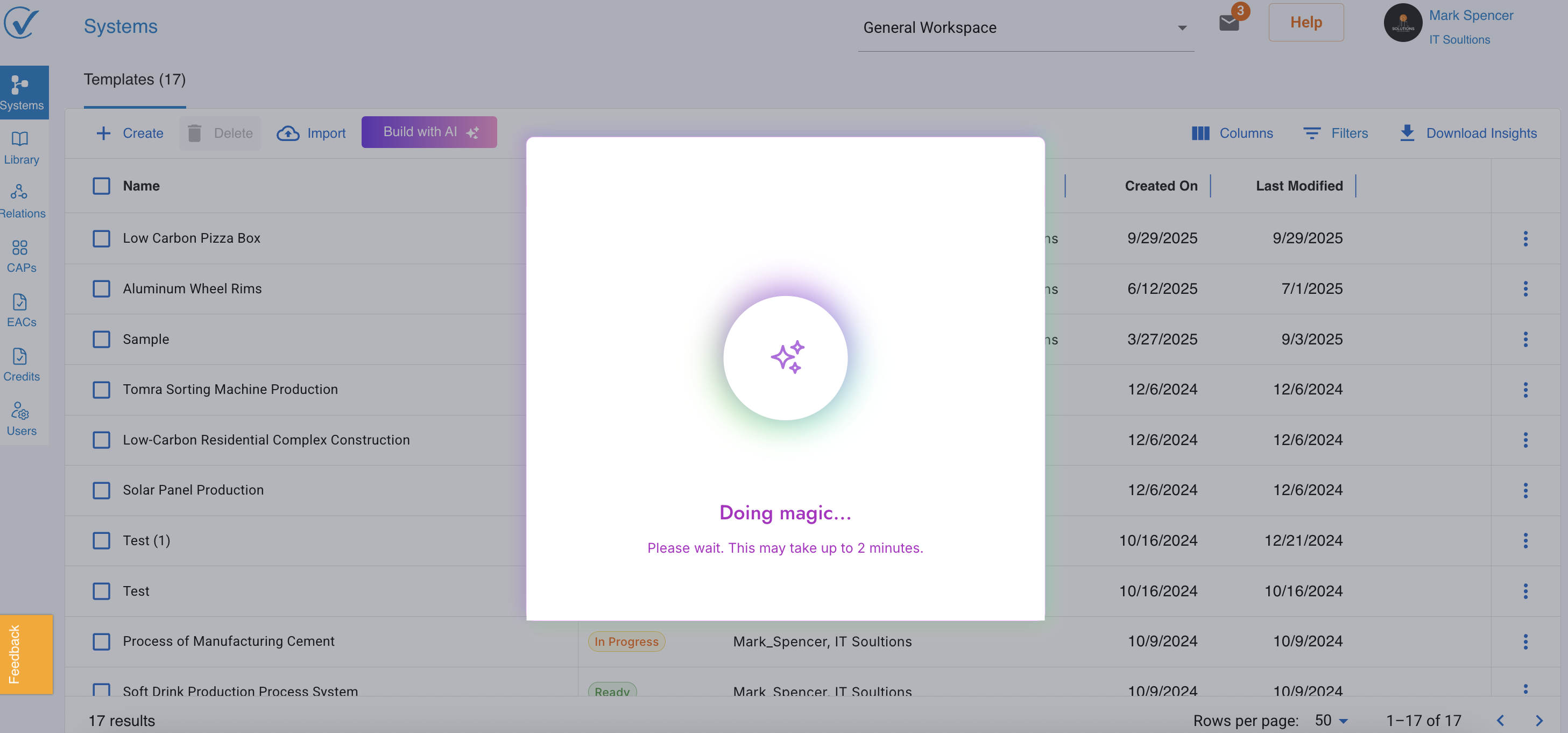
Step 5: Visualize and refine in Builder Mode
Once generation is complete, your new system template automatically opens in Builder Mode, where you can:
Visualize the system:
- Review the AI-generated process flow with inputs, processes, and outputs
- See how inputs are connected to intermediate processes and final products
- Identify system boundaries and key emission sources
Refine the structure:
- Add, remove, or modify inputs and processes
- Adjust connections and relationships between components
- Rename elements for better clarity
- Reorganize the visual layout for optimal comprehension
Enter detailed data:
- Switch to Entry Mode to populate specific emission factors, quantities, and values
- Review and validate AI-suggested data
- Add custom emission factors from your organization's library
Analyze results:
- Use Analyze Mode to review carbon footprint calculations
- Generate reports and visualizations
- Identify hotspots and optimization opportunities
Understanding AI-Generated node status 🆕
All nodes start orange (Unverified)
When Build with AI creates your system, you'll notice an important feature:
All nodes display Orange status
Why Orange?
- Data was generated by AI, not manually verified by you
- CarbonSig requires explicit human review before data is considered "reviewed"
- This protects data quality and ensures human oversight
- Orange indicates: "Has data, but needs your verification"
What this means:
- System is structurally complete
- Emission data is populated
- Calculations are performed
- Data has NOT been human-verified yet
- Requires your review
The Verification Workflow
After AI generates your system, follow this workflow to verify and approve the data:
Build with AI generates system
↓
All nodes show 🟧 Orange (AI-Generated/Unverified)
↓
Review structure in Builder mode
↓
Open each Orange node one by one
↓
Review AI-selected emission factors
↓
Verify quantities and calculations
↓
Click "Why This LCI?" to understand AI reasoning
↓
If data is correct → Toggle approval button ON
↓
Node turns 🟩 Green (Approved)
↓
Repeat for all nodes
↓
All nodes Green = System ready for verified analysisUnderstanding AI safety in CarbonSig
How our AI works
CarbonSig's AI-Powered System Builder uses Large Language Models (LLMs) to:
- Interpret natural language descriptions of industrial processes
- Analyze uploaded technical documents and extract relevant information
- Create initial system templates with appropriate inputs, processes, and outputs
- Suggest carbon flow models based on best practices in carbon accounting
Enhanced security with Amazon Bedrock
CarbonSig has integrated Amazon Bedrock for AI data storage, ensuring enterprise-grade security:
- Advanced encryption: All prompts, inputs, and outputs are encrypted and securely managed
- AI-Powered security: Prevents unauthorized access and maintains data confidentiality
- Compliance standards: Meets enterprise security and compliance requirements
- Privacy protection: User interactions remain private and protected
Your sensitive information is handled with the highest level of security, giving you confidence in using AI-driven solutions for carbon accounting.
Your responsibilities
When using Build with AI, remember:
Review all AI-generated content: Qualified carbon accounting professionals must verify system accuracy
Validate data sources: Ensure emission factors and calculations align with your organization's standards
Align with company policies: Use AI features in accordance with your internal governance requirements
Document verification: Maintain audit trails showing human review of AI outputs
Do not use unverified AI outputs for:
- Regulatory reporting and compliance submissions
- Financial accounting and carbon credit calculations
- External audits without human expert validation
Support and Assistance
CarbonSig's support team is available to help you implement safe AI practices in your carbon accounting workflows. Contact us at support@carbonsig.com for guidance.
Advanced features
AI Estimation in system titles
When enabled during system generation, the AI calculates an estimated carbon footprint and displays it directly in the system title (e.g., "2.8 kg CO₂e per unit").
Benefits:
- Instant overview: See carbon estimates without accessing detailed reports
- Quick comparisons: Compare multiple system scenarios at a glance
- Enhanced workflow: Streamline decision-making during design phases
- Scenario planning: Evaluate different configurations rapidly
Important: These estimates are for preliminary analysis only. Complete data entry and verification are required for accurate carbon footprinting.
Integration with Reference Emission Data Library
Generated systems automatically integrate with CarbonSig's Reference Emission Data Library, which includes:
- Ecoinvent Database: Comprehensive life cycle inventory data
- IPCC Emission Factors: Intergovernmental Panel on Climate Change data
- US EPA Data: U.S. Environmental Protection Agency emission factors
- EPD International: Environmental Product Declarations
The AI suggests appropriate emission factors based on:
- Geographic relevance
- Industry-specific data availability
- Data quality and freshness
- Semantic matching with your process description
You can review AI suggestions using the "Why This LCI?" explanation feature, which provides transparent rationale for each data selection.
Best practices
Tips for optimal AI generation
- Be Specific: Provide detailed descriptions including industry, location, and process details
- Upload Documents: Include technical specifications, BOMs, and EPDs when available
- Iterate and Refine: Start with AI generation, then refine in Builder Mode based on your expertise
- Validate Results: Always review AI-generated systems with qualified carbon accounting professionals
- Use Estimates Wisely: Enable carbon estimation for planning, but complete full data entry for reporting
Common use cases
New product development:
- Rapidly prototype carbon footprints for new product concepts
- Compare multiple design alternatives quickly
- Identify high-impact design decisions early in development
Supplier onboarding:
- Generate initial system templates for supplier-provided products
- Accelerate the carbon attestation process
- Provide suppliers with starting templates to reduce data collection time
Process optimization:
- Model alternative production scenarios
- Evaluate low-carbon technology substitutions
- Quantify potential emission reductions before implementation
Training and education:
- Create example systems for training purposes
- Help new users understand system template structure
- Demonstrate carbon accounting principles with realistic examples
Troubleshooting
AI generation issues
Problem: AI-generated system doesn't match my process exactly
Solution: This is normal. AI provides a starting point based on your description. Refine the system in Builder Mode to match your specific requirements.
Problem: Checkbox for carbon estimation not appearing
Solution: Ensure you're using the latest version of CarbonSig. Clear your browser cache and refresh the page.
Problem: Estimates not showing in system title
Solution: Verify the checkbox was selected before clicking "Build." If the issue persists, contact support.
Problem: Uploaded documents don't seem to affect the generated system
Solution: Ensure documents are clear, text-based (not images of text), and relevant to the process. PDF and JPEG formats work best.
Getting help
If you encounter issues or have questions:
- Submit Feedback: Use the in-app feedback tool to report issues or suggest improvements
- Contact Support: Email support@carbonsig.com for technical assistance
- Access Documentation: Visit the Help Center for additional resources and video tutorials
Related documentation
- Quick Start: Build Your First System
- Build your system in System Builder
- Reference Emission Data Library
- AI LCI Explanation Report
Keywords
AI-powered system builder, Build with AI, artificial intelligence, system template creation, carbon footprint automation, LLM carbon accounting, machine learning emissions, automated template generation, AI carbon modeling, process template automation, emission data AI, intelligent system design, carbon accounting automation, AI-assisted carbon calculation, smart template builder, CarbonSig AI features
Last updated: December 2025