Add Data to Your System (Entry Mode)
Time to complete: 5-15 minutes (depending on system size)
Enter quantities and emission sources to calculate your carbon footprint.
Step 1: Switch to Entry Mode
Click the Entry tab at the top of your system workspace
✅ What you see: Your system structure with dashed lines (indicating no data yet)
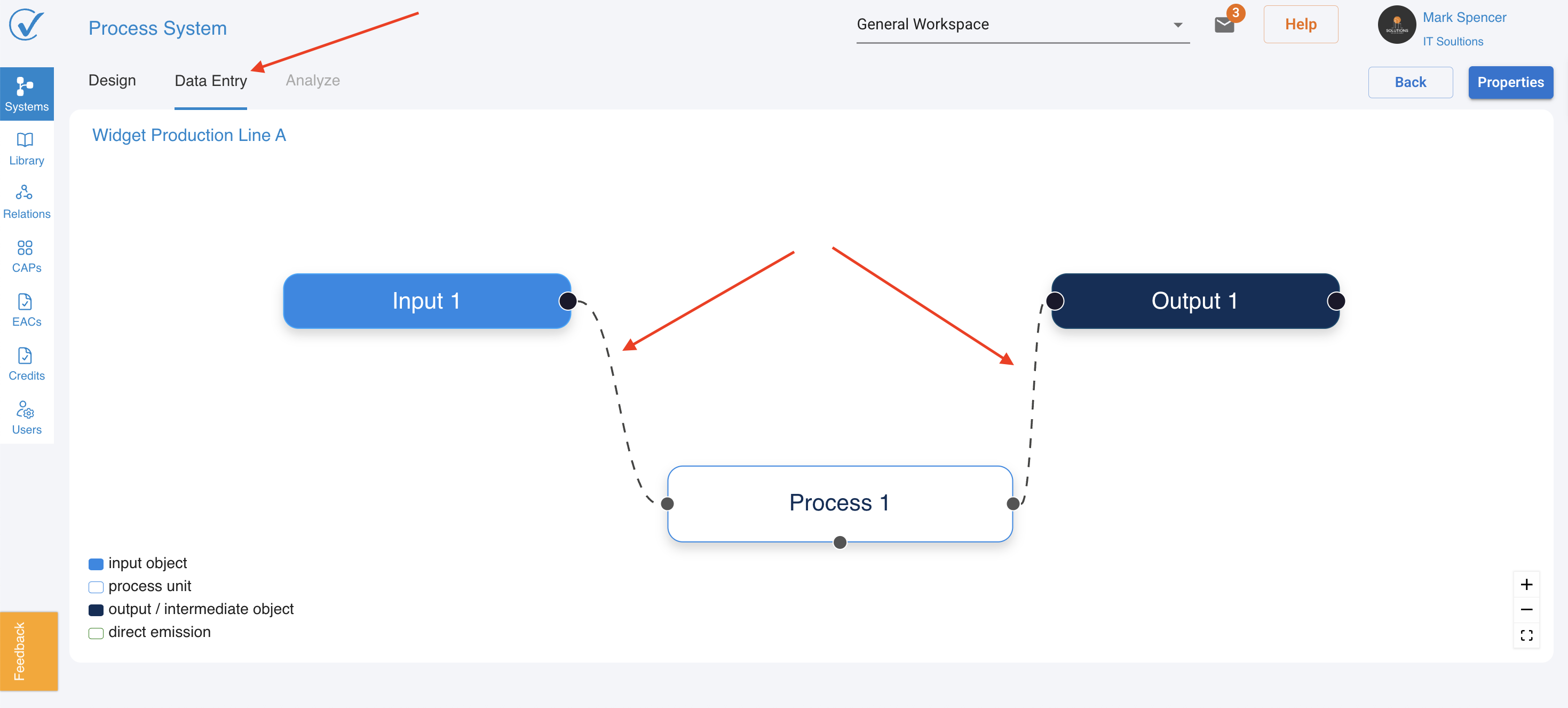
Step 2: Add Data to Input Nodes
Click on any input node → Modal window opens
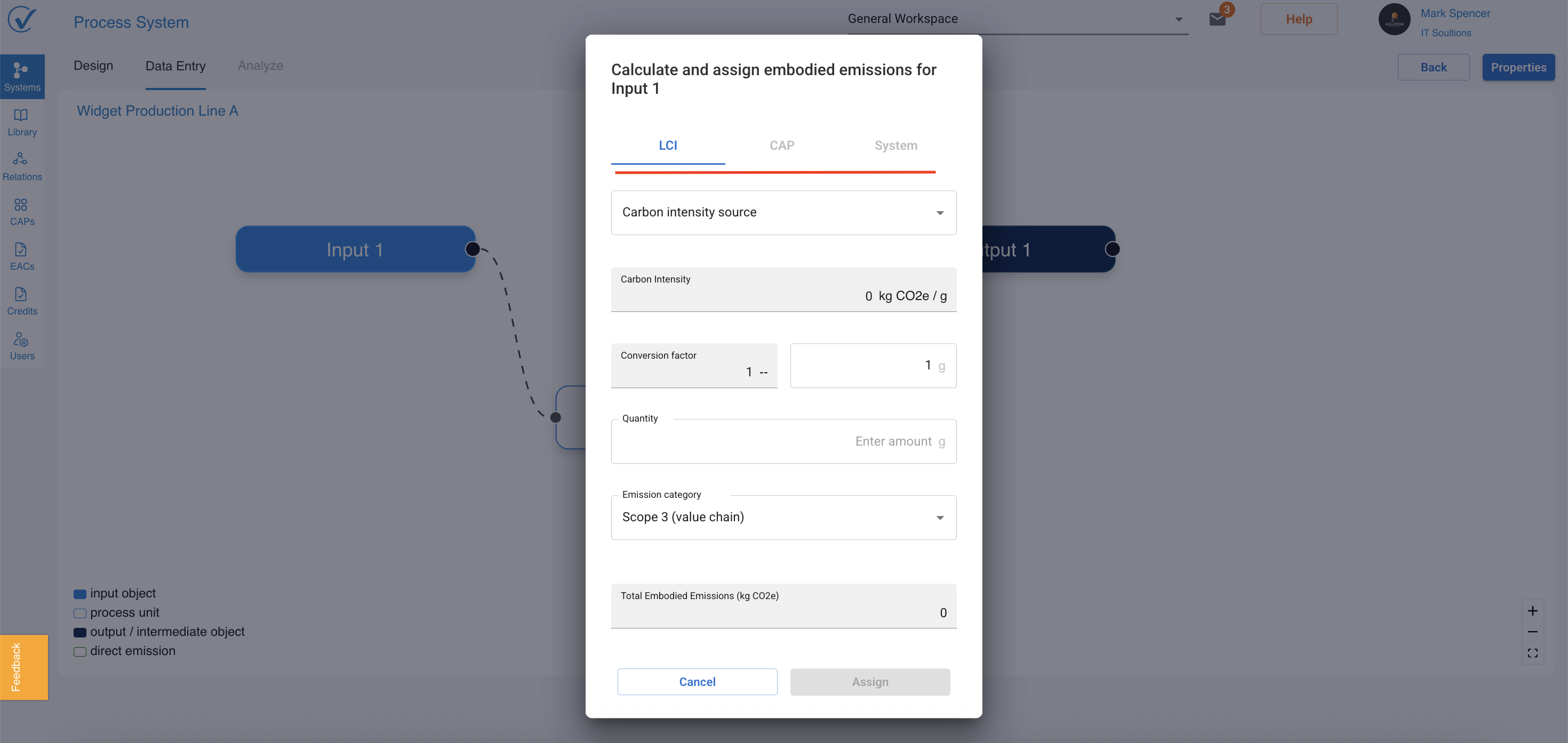
Choose Your Emission Source:
| Source Type | When to Use | What You Need |
|---|---|---|
| Local LCI Library | Use standard emission factors | Conversion factor + Quantity |
| CAP List | Use verified emissions from suppliers | Existing CAP + Quantity |
| System List | Link to another system you created | Existing system + Quantity |
Step 3: Fill in the Details
For LCI Library Sources:
- Search or browse for the emission factor (e.g., "Electricity, grid mix, Europe")
- AI Suggestion Available ⚡
- Click "Suggest LCI with AI" (read more)
- System recommends best match with confidence score
- Review explanation and accept or search manually
- Enter conversion factor (if needed)
- Enter quantity (e.g., "1000 kWh")
✅ What happens: System calculates:
- Emission intensity (kg CO2e per unit)
- Total emissions (kg CO2e)
- Line turns solid (data entered)
For CAP Sources:
- Select CAP from your inventory
- Enter quantity used
✅ What happens: Emissions pulled from CAP automatically
For System Sources:
- Select draft system from your list
- Enter quantity
✅ What happens: Emissions calculated from linked system
Set Designation (Scope Classification)
Choose:
- Utility → Scope 2 (purchased electricity, heat, steam)
- Value Chain → Scope 3 (transportation, business travel, waste, purchased goods)
💡 Why this matters: Proper scope classification ensures accurate carbon accounting and reporting
Step 5: Repeat for All Inputs
Work through each input node until all lines are solid
Progress check:
- Dashed lines = Still need data
- Solid lines = Data complete
Visual Status Guide
| Visual Cue | Meaning | Action Needed |
|---|---|---|
| 🔹 Dashed line | No data entered | Click input to add data |
| ━ Solid line | Data complete | None - move to next input |
Switch Between Modes Anytime
Need to add more inputs?
- Switch to Design tab
- Add inputs/processes
- Return to Entry tab → New elements appear automatically
Changes sync automatically between Design and Entry modes
AI-Suggested Emission Data ⚡
How it works:
- Click input node
- Click "Suggest LCI with AI"
- System searches based on:
- Input name
- Geography
- Data quality
- Recency
What you see:
- Recommended LCI with confidence score (High/Medium/Low)
- Explanation of why it was selected
- Source information and attestation
Best practice:
- High confidence → Quick review and accept
- Medium/Low confidence → Verify details
- Always check geography matches your needs
More details can be found in this article: Suggest LCI with AI: AI-Powered Emission Data Selection
Quick Actions
| I want to... | Do this... |
|---|---|
| Add emission data | Click input node |
| Use AI recommendation | Click "Suggest LCI with AI" |
| Change scope designation | Left-click input → Change Designation |
| Switch back to design | Click Design tab |
| Check completion status | Look for solid vs dashed lines |
System Status Indicator
After entering data, check your system status:
- ✅ Ready = All data complete, ready for analysis
- ⏳ In Progress = Still needs data
Where to check: System page → Status column next to system name
What's Next?
Your system has data. Now:
- Switch to Analyze tab → View results
- Generate Carbon Attested Products (CAPs)
- Export or share your system
See: Analyze Your System | Generate CAPs
Troubleshooting
Lines stay dashed after entering data:
- Refresh the page
- Verify all required fields completed
- Check for error messages
Can't find the right emission factor:
- Use AI suggestion feature
- Check spelling in search
- Browse by category
- Contact support for custom factors
Calculation seems wrong:
- Verify conversion factor
- Check quantity units match
- Review selected LCI details
Related: Design Your System | System Status Indicators | Reference Data Library
Last updated: November 2025
